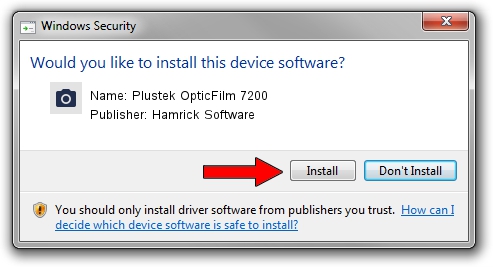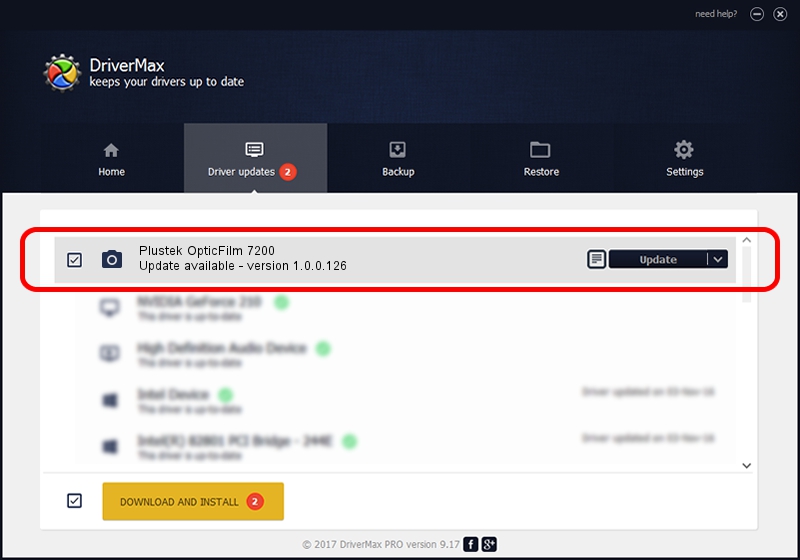Advertising seems to be blocked by your browser.
The ads help us provide this software and web site to you for free.
Please support our project by allowing our site to show ads.
Home /
Manufacturers /
Hamrick Software /
Plustek OpticFilm 7200 /
USB/Vid_07b3&Pid_0c07 /
1.0.0.126 Aug 21, 2006
Hamrick Software Plustek OpticFilm 7200 how to download and install the driver
Plustek OpticFilm 7200 is a Imaging Devices hardware device. The Windows version of this driver was developed by Hamrick Software. The hardware id of this driver is USB/Vid_07b3&Pid_0c07; this string has to match your hardware.
1. How to manually install Hamrick Software Plustek OpticFilm 7200 driver
- You can download from the link below the driver installer file for the Hamrick Software Plustek OpticFilm 7200 driver. The archive contains version 1.0.0.126 dated 2006-08-21 of the driver.
- Run the driver installer file from a user account with the highest privileges (rights). If your UAC (User Access Control) is started please confirm the installation of the driver and run the setup with administrative rights.
- Follow the driver setup wizard, which will guide you; it should be pretty easy to follow. The driver setup wizard will analyze your computer and will install the right driver.
- When the operation finishes shutdown and restart your computer in order to use the updated driver. As you can see it was quite smple to install a Windows driver!
This driver received an average rating of 3.6 stars out of 18051 votes.
2. Installing the Hamrick Software Plustek OpticFilm 7200 driver using DriverMax: the easy way
The advantage of using DriverMax is that it will install the driver for you in the easiest possible way and it will keep each driver up to date, not just this one. How easy can you install a driver with DriverMax? Let's see!
- Start DriverMax and click on the yellow button that says ~SCAN FOR DRIVER UPDATES NOW~. Wait for DriverMax to scan and analyze each driver on your PC.
- Take a look at the list of driver updates. Scroll the list down until you locate the Hamrick Software Plustek OpticFilm 7200 driver. Click the Update button.
- That's it, you installed your first driver!

Aug 29 2024 8:52AM / Written by Daniel Statescu for DriverMax
follow @DanielStatescu