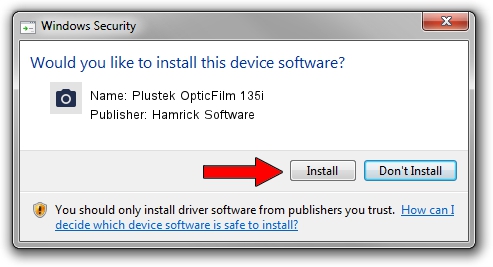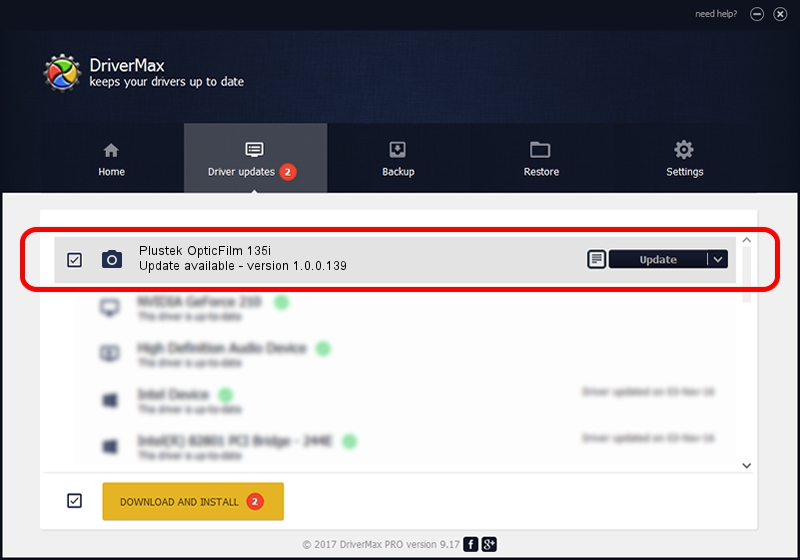Advertising seems to be blocked by your browser.
The ads help us provide this software and web site to you for free.
Please support our project by allowing our site to show ads.
Home /
Manufacturers /
Hamrick Software /
Plustek OpticFilm 135i /
USB/Vid_07b3&Pid_1436 /
1.0.0.139 Aug 21, 2006
Driver for Hamrick Software Plustek OpticFilm 135i - downloading and installing it
Plustek OpticFilm 135i is a Imaging Devices device. This driver was developed by Hamrick Software. The hardware id of this driver is USB/Vid_07b3&Pid_1436; this string has to match your hardware.
1. Install Hamrick Software Plustek OpticFilm 135i driver manually
- You can download from the link below the driver setup file for the Hamrick Software Plustek OpticFilm 135i driver. The archive contains version 1.0.0.139 released on 2006-08-21 of the driver.
- Start the driver installer file from a user account with the highest privileges (rights). If your User Access Control Service (UAC) is running please accept of the driver and run the setup with administrative rights.
- Go through the driver installation wizard, which will guide you; it should be quite easy to follow. The driver installation wizard will analyze your computer and will install the right driver.
- When the operation finishes shutdown and restart your computer in order to use the updated driver. As you can see it was quite smple to install a Windows driver!
Driver rating 3.1 stars out of 41671 votes.
2. The easy way: using DriverMax to install Hamrick Software Plustek OpticFilm 135i driver
The most important advantage of using DriverMax is that it will setup the driver for you in just a few seconds and it will keep each driver up to date. How easy can you install a driver using DriverMax? Let's take a look!
- Open DriverMax and push on the yellow button named ~SCAN FOR DRIVER UPDATES NOW~. Wait for DriverMax to analyze each driver on your PC.
- Take a look at the list of available driver updates. Search the list until you locate the Hamrick Software Plustek OpticFilm 135i driver. Click on Update.
- Finished installing the driver!

Sep 2 2024 1:26PM / Written by Daniel Statescu for DriverMax
follow @DanielStatescu