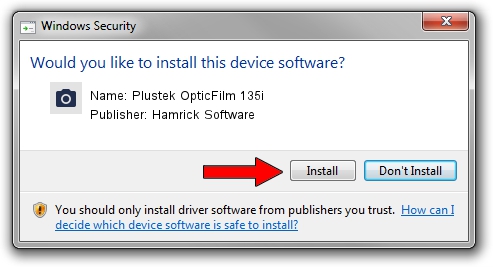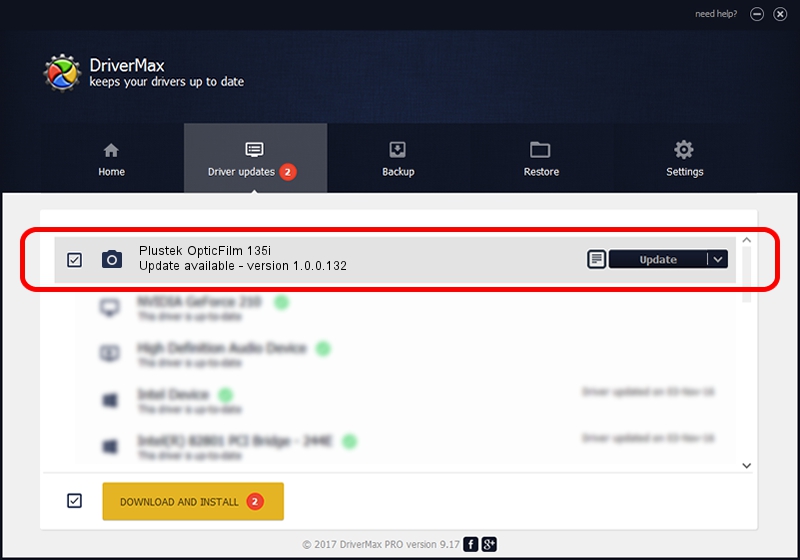Advertising seems to be blocked by your browser.
The ads help us provide this software and web site to you for free.
Please support our project by allowing our site to show ads.
Home /
Manufacturers /
Hamrick Software /
Plustek OpticFilm 135i /
USB/Vid_07b3&Pid_1436 /
1.0.0.132 Aug 21, 2006
Hamrick Software Plustek OpticFilm 135i driver download and installation
Plustek OpticFilm 135i is a Imaging Devices device. This Windows driver was developed by Hamrick Software. The hardware id of this driver is USB/Vid_07b3&Pid_1436.
1. Hamrick Software Plustek OpticFilm 135i driver - how to install it manually
- Download the driver setup file for Hamrick Software Plustek OpticFilm 135i driver from the link below. This download link is for the driver version 1.0.0.132 dated 2006-08-21.
- Start the driver installation file from a Windows account with administrative rights. If your User Access Control (UAC) is started then you will have to accept of the driver and run the setup with administrative rights.
- Follow the driver installation wizard, which should be quite easy to follow. The driver installation wizard will scan your PC for compatible devices and will install the driver.
- Restart your computer and enjoy the new driver, it is as simple as that.
This driver was rated with an average of 3.2 stars by 56077 users.
2. The easy way: using DriverMax to install Hamrick Software Plustek OpticFilm 135i driver
The most important advantage of using DriverMax is that it will install the driver for you in just a few seconds and it will keep each driver up to date. How can you install a driver with DriverMax? Let's take a look!
- Start DriverMax and push on the yellow button that says ~SCAN FOR DRIVER UPDATES NOW~. Wait for DriverMax to scan and analyze each driver on your PC.
- Take a look at the list of driver updates. Search the list until you locate the Hamrick Software Plustek OpticFilm 135i driver. Click the Update button.
- That's it, you installed your first driver!

Sep 9 2024 12:57AM / Written by Dan Armano for DriverMax
follow @danarm