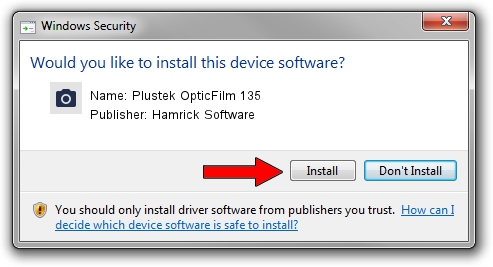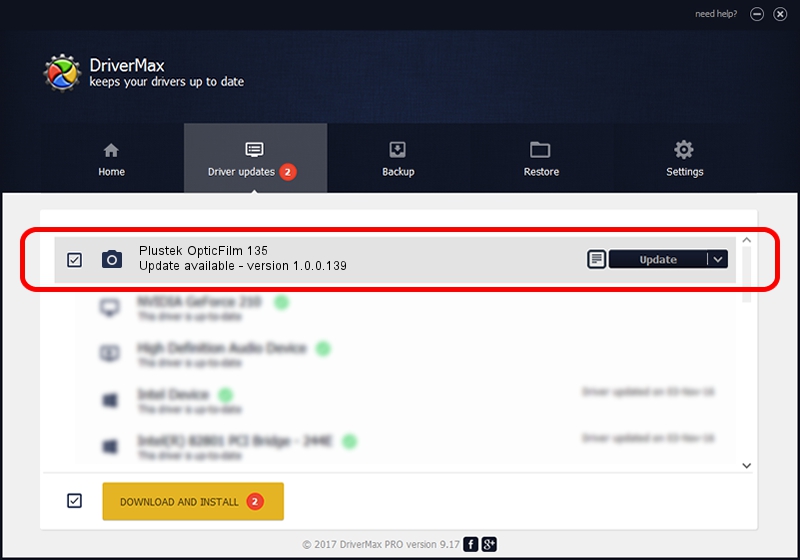Advertising seems to be blocked by your browser.
The ads help us provide this software and web site to you for free.
Please support our project by allowing our site to show ads.
Home /
Manufacturers /
Hamrick Software /
Plustek OpticFilm 135 /
USB/Vid_07b3&Pid_1422 /
1.0.0.139 Aug 21, 2006
Download and install Hamrick Software Plustek OpticFilm 135 driver
Plustek OpticFilm 135 is a Imaging Devices hardware device. The Windows version of this driver was developed by Hamrick Software. The hardware id of this driver is USB/Vid_07b3&Pid_1422; this string has to match your hardware.
1. How to manually install Hamrick Software Plustek OpticFilm 135 driver
- Download the setup file for Hamrick Software Plustek OpticFilm 135 driver from the link below. This is the download link for the driver version 1.0.0.139 dated 2006-08-21.
- Start the driver setup file from a Windows account with the highest privileges (rights). If your UAC (User Access Control) is started then you will have to confirm the installation of the driver and run the setup with administrative rights.
- Follow the driver installation wizard, which should be pretty easy to follow. The driver installation wizard will analyze your PC for compatible devices and will install the driver.
- Restart your PC and enjoy the updated driver, it is as simple as that.
This driver received an average rating of 3.6 stars out of 66213 votes.
2. The easy way: using DriverMax to install Hamrick Software Plustek OpticFilm 135 driver
The advantage of using DriverMax is that it will install the driver for you in just a few seconds and it will keep each driver up to date. How easy can you install a driver with DriverMax? Let's see!
- Start DriverMax and push on the yellow button that says ~SCAN FOR DRIVER UPDATES NOW~. Wait for DriverMax to scan and analyze each driver on your computer.
- Take a look at the list of available driver updates. Search the list until you locate the Hamrick Software Plustek OpticFilm 135 driver. Click on Update.
- Finished installing the driver!

Sep 1 2024 11:19PM / Written by Daniel Statescu for DriverMax
follow @DanielStatescu