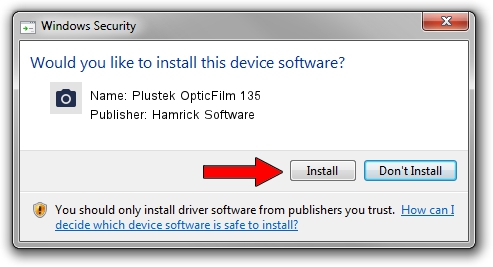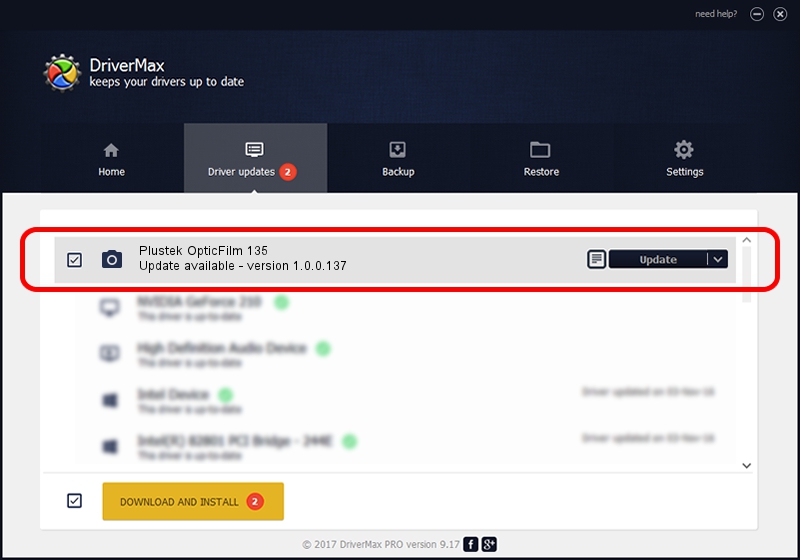Advertising seems to be blocked by your browser.
The ads help us provide this software and web site to you for free.
Please support our project by allowing our site to show ads.
Home /
Manufacturers /
Hamrick Software /
Plustek OpticFilm 135 /
USB/Vid_07b3&Pid_1422 /
1.0.0.137 Aug 21, 2006
Hamrick Software Plustek OpticFilm 135 - two ways of downloading and installing the driver
Plustek OpticFilm 135 is a Imaging Devices hardware device. The Windows version of this driver was developed by Hamrick Software. The hardware id of this driver is USB/Vid_07b3&Pid_1422; this string has to match your hardware.
1. How to manually install Hamrick Software Plustek OpticFilm 135 driver
- Download the driver setup file for Hamrick Software Plustek OpticFilm 135 driver from the link below. This is the download link for the driver version 1.0.0.137 released on 2006-08-21.
- Start the driver setup file from a Windows account with the highest privileges (rights). If your User Access Control (UAC) is running then you will have to confirm the installation of the driver and run the setup with administrative rights.
- Go through the driver setup wizard, which should be pretty easy to follow. The driver setup wizard will scan your PC for compatible devices and will install the driver.
- Restart your computer and enjoy the updated driver, as you can see it was quite smple.
This driver was rated with an average of 3.4 stars by 16529 users.
2. Installing the Hamrick Software Plustek OpticFilm 135 driver using DriverMax: the easy way
The most important advantage of using DriverMax is that it will install the driver for you in just a few seconds and it will keep each driver up to date, not just this one. How can you install a driver with DriverMax? Let's see!
- Start DriverMax and click on the yellow button named ~SCAN FOR DRIVER UPDATES NOW~. Wait for DriverMax to analyze each driver on your PC.
- Take a look at the list of driver updates. Scroll the list down until you locate the Hamrick Software Plustek OpticFilm 135 driver. Click the Update button.
- Finished installing the driver!

Aug 30 2024 5:15PM / Written by Dan Armano for DriverMax
follow @danarm