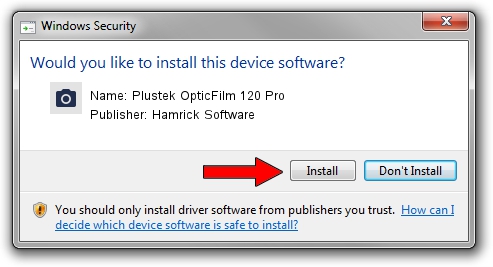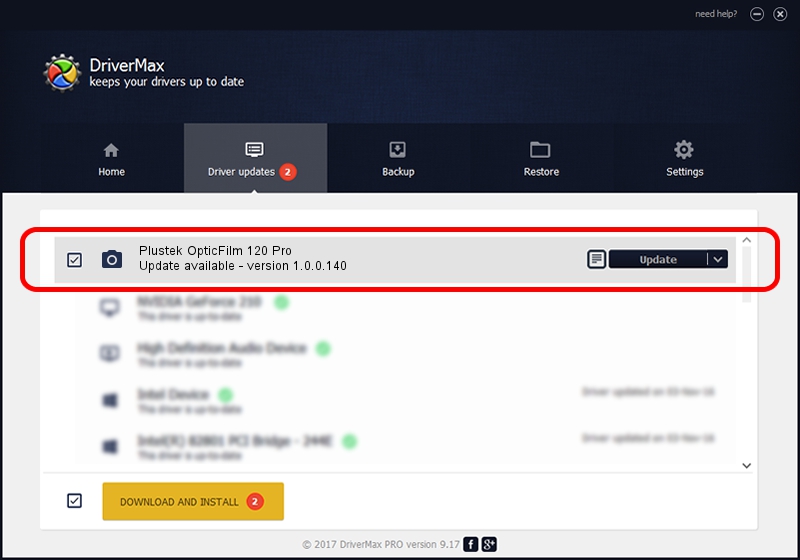Advertising seems to be blocked by your browser.
The ads help us provide this software and web site to you for free.
Please support our project by allowing our site to show ads.
Home /
Manufacturers /
Hamrick Software /
Plustek OpticFilm 120 Pro /
USB/Vid_07b3&Pid_1b00 /
1.0.0.140 Aug 21, 2006
Download and install Hamrick Software Plustek OpticFilm 120 Pro driver
Plustek OpticFilm 120 Pro is a Imaging Devices device. The Windows version of this driver was developed by Hamrick Software. The hardware id of this driver is USB/Vid_07b3&Pid_1b00; this string has to match your hardware.
1. How to manually install Hamrick Software Plustek OpticFilm 120 Pro driver
- Download the setup file for Hamrick Software Plustek OpticFilm 120 Pro driver from the location below. This download link is for the driver version 1.0.0.140 dated 2006-08-21.
- Run the driver setup file from a Windows account with the highest privileges (rights). If your User Access Control (UAC) is started then you will have to accept of the driver and run the setup with administrative rights.
- Follow the driver setup wizard, which should be pretty straightforward. The driver setup wizard will analyze your PC for compatible devices and will install the driver.
- Shutdown and restart your computer and enjoy the new driver, as you can see it was quite smple.
This driver was installed by many users and received an average rating of 3 stars out of 93054 votes.
2. The easy way: using DriverMax to install Hamrick Software Plustek OpticFilm 120 Pro driver
The advantage of using DriverMax is that it will install the driver for you in the easiest possible way and it will keep each driver up to date. How can you install a driver with DriverMax? Let's follow a few steps!
- Open DriverMax and press on the yellow button named ~SCAN FOR DRIVER UPDATES NOW~. Wait for DriverMax to analyze each driver on your PC.
- Take a look at the list of driver updates. Search the list until you locate the Hamrick Software Plustek OpticFilm 120 Pro driver. Click the Update button.
- Finished installing the driver!

Aug 24 2024 8:14AM / Written by Dan Armano for DriverMax
follow @danarm