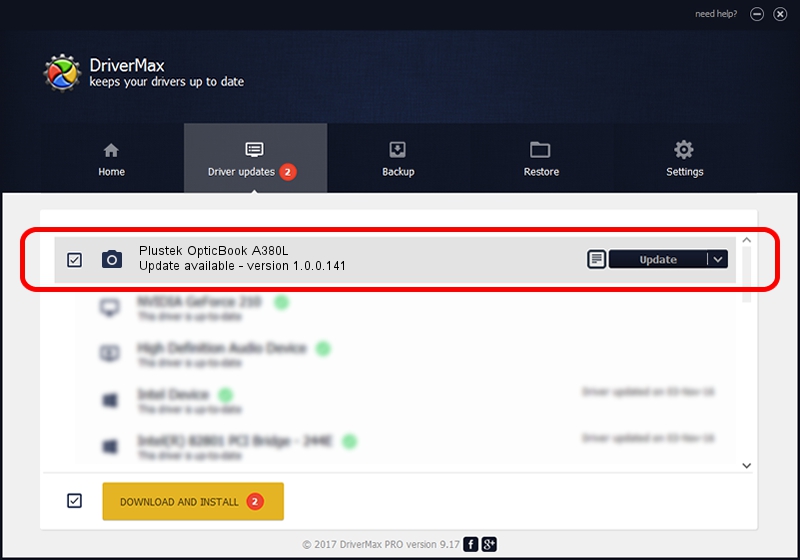Advertising seems to be blocked by your browser.
The ads help us provide this software and web site to you for free.
Please support our project by allowing our site to show ads.
Home /
Manufacturers /
Hamrick Software /
Plustek OpticBook A380L /
USB/Vid_07b3&Pid_0e3f /
1.0.0.141 Aug 21, 2006
Driver for Hamrick Software Plustek OpticBook A380L - downloading and installing it
Plustek OpticBook A380L is a Imaging Devices device. This driver was developed by Hamrick Software. USB/Vid_07b3&Pid_0e3f is the matching hardware id of this device.
1. Hamrick Software Plustek OpticBook A380L - install the driver manually
- You can download from the link below the driver setup file for the Hamrick Software Plustek OpticBook A380L driver. The archive contains version 1.0.0.141 dated 2006-08-21 of the driver.
- Run the driver installer file from a user account with administrative rights. If your User Access Control (UAC) is started please confirm the installation of the driver and run the setup with administrative rights.
- Follow the driver installation wizard, which will guide you; it should be pretty easy to follow. The driver installation wizard will analyze your PC and will install the right driver.
- When the operation finishes restart your computer in order to use the updated driver. It is as simple as that to install a Windows driver!
Driver rating 3.8 stars out of 55418 votes.
2. Installing the Hamrick Software Plustek OpticBook A380L driver using DriverMax: the easy way
The most important advantage of using DriverMax is that it will setup the driver for you in the easiest possible way and it will keep each driver up to date, not just this one. How easy can you install a driver with DriverMax? Let's take a look!
- Open DriverMax and click on the yellow button named ~SCAN FOR DRIVER UPDATES NOW~. Wait for DriverMax to analyze each driver on your computer.
- Take a look at the list of available driver updates. Scroll the list down until you locate the Hamrick Software Plustek OpticBook A380L driver. Click on Update.
- Finished installing the driver!

Sep 1 2024 2:09PM / Written by Dan Armano for DriverMax
follow @danarm