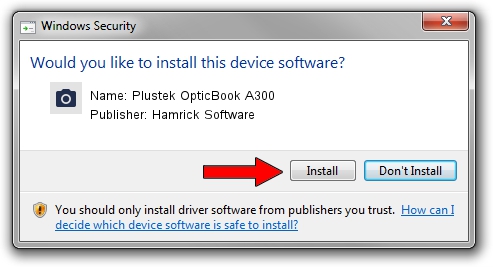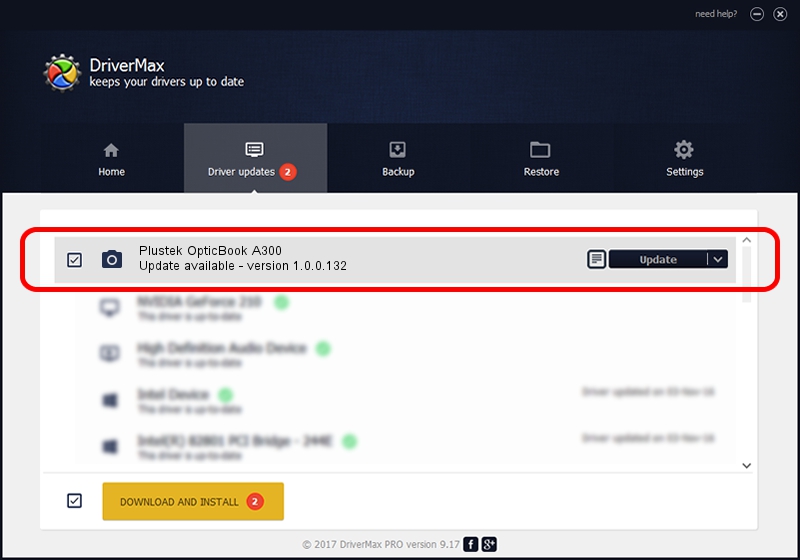Advertising seems to be blocked by your browser.
The ads help us provide this software and web site to you for free.
Please support our project by allowing our site to show ads.
Home /
Manufacturers /
Hamrick Software /
Plustek OpticBook A300 /
USB/Vid_07b3&Pid_0e3e /
1.0.0.132 Aug 21, 2006
Hamrick Software Plustek OpticBook A300 - two ways of downloading and installing the driver
Plustek OpticBook A300 is a Imaging Devices hardware device. This driver was developed by Hamrick Software. In order to make sure you are downloading the exact right driver the hardware id is USB/Vid_07b3&Pid_0e3e.
1. Install Hamrick Software Plustek OpticBook A300 driver manually
- Download the setup file for Hamrick Software Plustek OpticBook A300 driver from the link below. This download link is for the driver version 1.0.0.132 released on 2006-08-21.
- Run the driver setup file from a Windows account with administrative rights. If your User Access Control (UAC) is running then you will have to accept of the driver and run the setup with administrative rights.
- Follow the driver setup wizard, which should be quite easy to follow. The driver setup wizard will scan your PC for compatible devices and will install the driver.
- Restart your computer and enjoy the updated driver, as you can see it was quite smple.
This driver was installed by many users and received an average rating of 3.5 stars out of 55001 votes.
2. Installing the Hamrick Software Plustek OpticBook A300 driver using DriverMax: the easy way
The advantage of using DriverMax is that it will install the driver for you in just a few seconds and it will keep each driver up to date. How easy can you install a driver with DriverMax? Let's take a look!
- Start DriverMax and click on the yellow button that says ~SCAN FOR DRIVER UPDATES NOW~. Wait for DriverMax to analyze each driver on your computer.
- Take a look at the list of available driver updates. Search the list until you find the Hamrick Software Plustek OpticBook A300 driver. Click on Update.
- That's all, the driver is now installed!

Sep 9 2024 12:52AM / Written by Daniel Statescu for DriverMax
follow @DanielStatescu