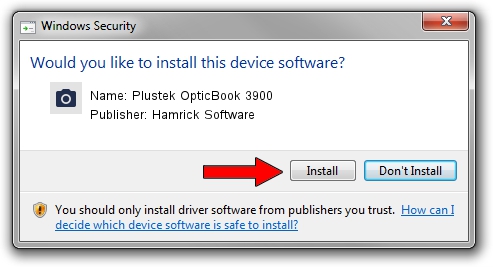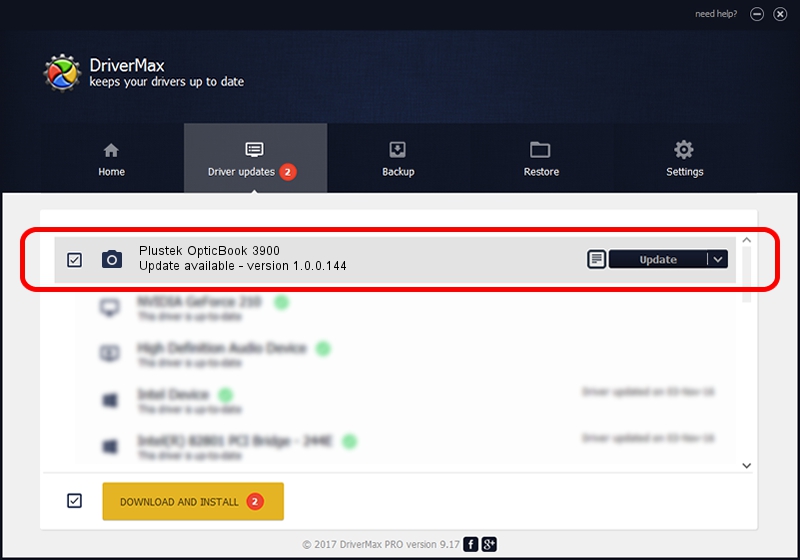Advertising seems to be blocked by your browser.
The ads help us provide this software and web site to you for free.
Please support our project by allowing our site to show ads.
Home /
Manufacturers /
Hamrick Software /
Plustek OpticBook 3900 /
USB/Vid_07b3&Pid_131b /
1.0.0.144 Aug 21, 2006
Download and install Hamrick Software Plustek OpticBook 3900 driver
Plustek OpticBook 3900 is a Imaging Devices hardware device. The developer of this driver was Hamrick Software. The hardware id of this driver is USB/Vid_07b3&Pid_131b.
1. Manually install Hamrick Software Plustek OpticBook 3900 driver
- You can download from the link below the driver installer file for the Hamrick Software Plustek OpticBook 3900 driver. The archive contains version 1.0.0.144 released on 2006-08-21 of the driver.
- Run the driver installer file from a user account with administrative rights. If your User Access Control (UAC) is enabled please confirm the installation of the driver and run the setup with administrative rights.
- Follow the driver installation wizard, which will guide you; it should be quite easy to follow. The driver installation wizard will analyze your PC and will install the right driver.
- When the operation finishes shutdown and restart your computer in order to use the updated driver. As you can see it was quite smple to install a Windows driver!
Driver rating 3.3 stars out of 82301 votes.
2. Using DriverMax to install Hamrick Software Plustek OpticBook 3900 driver
The most important advantage of using DriverMax is that it will install the driver for you in the easiest possible way and it will keep each driver up to date. How easy can you install a driver with DriverMax? Let's follow a few steps!
- Open DriverMax and click on the yellow button named ~SCAN FOR DRIVER UPDATES NOW~. Wait for DriverMax to analyze each driver on your computer.
- Take a look at the list of available driver updates. Search the list until you locate the Hamrick Software Plustek OpticBook 3900 driver. Click on Update.
- That's all, the driver is now installed!

Sep 13 2024 5:03AM / Written by Dan Armano for DriverMax
follow @danarm