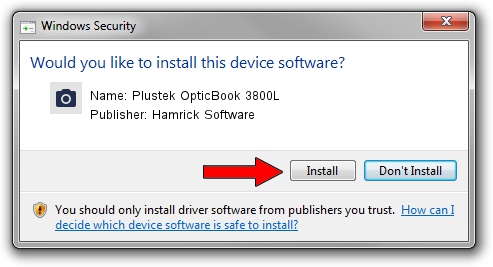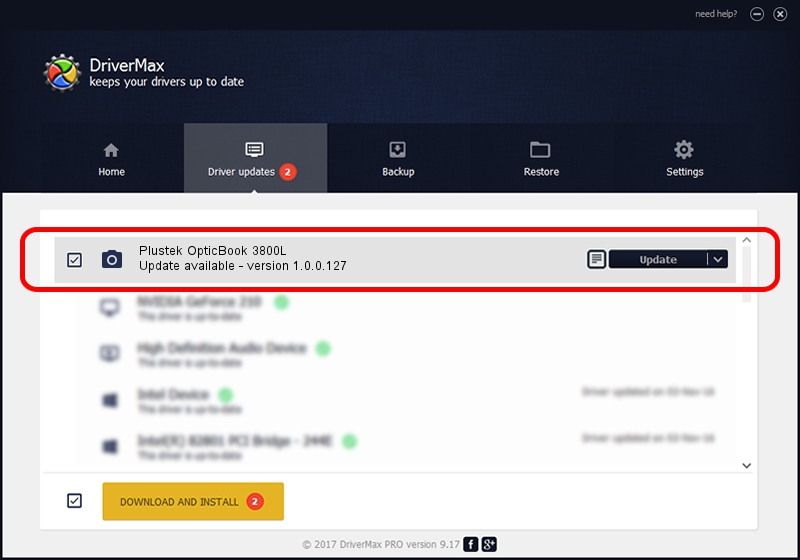Advertising seems to be blocked by your browser.
The ads help us provide this software and web site to you for free.
Please support our project by allowing our site to show ads.
Home /
Manufacturers /
Hamrick Software /
Plustek OpticBook 3800L /
USB/Vid_07b3&Pid_1801 /
1.0.0.127 Aug 21, 2006
Download and install Hamrick Software Plustek OpticBook 3800L driver
Plustek OpticBook 3800L is a Imaging Devices hardware device. This driver was developed by Hamrick Software. The hardware id of this driver is USB/Vid_07b3&Pid_1801; this string has to match your hardware.
1. Install Hamrick Software Plustek OpticBook 3800L driver manually
- Download the setup file for Hamrick Software Plustek OpticBook 3800L driver from the link below. This download link is for the driver version 1.0.0.127 released on 2006-08-21.
- Start the driver installation file from a Windows account with administrative rights. If your User Access Control (UAC) is started then you will have to accept of the driver and run the setup with administrative rights.
- Go through the driver setup wizard, which should be pretty straightforward. The driver setup wizard will scan your PC for compatible devices and will install the driver.
- Restart your computer and enjoy the updated driver, as you can see it was quite smple.
This driver was rated with an average of 3.3 stars by 47282 users.
2. Installing the Hamrick Software Plustek OpticBook 3800L driver using DriverMax: the easy way
The advantage of using DriverMax is that it will install the driver for you in just a few seconds and it will keep each driver up to date. How easy can you install a driver using DriverMax? Let's follow a few steps!
- Start DriverMax and push on the yellow button named ~SCAN FOR DRIVER UPDATES NOW~. Wait for DriverMax to analyze each driver on your PC.
- Take a look at the list of detected driver updates. Scroll the list down until you locate the Hamrick Software Plustek OpticBook 3800L driver. Click the Update button.
- Finished installing the driver!

Sep 10 2024 11:11AM / Written by Andreea Kartman for DriverMax
follow @DeeaKartman