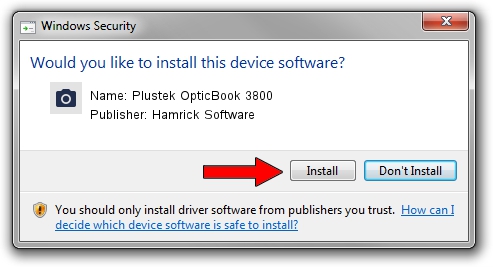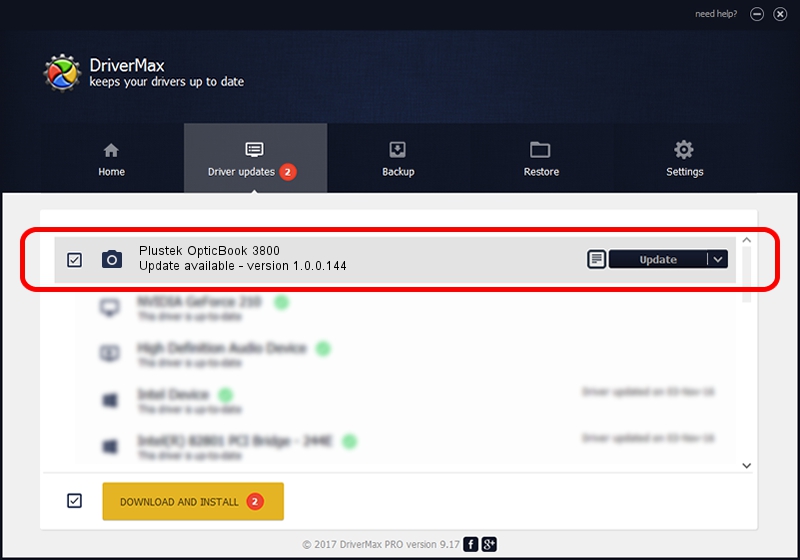Advertising seems to be blocked by your browser.
The ads help us provide this software and web site to you for free.
Please support our project by allowing our site to show ads.
Home /
Manufacturers /
Hamrick Software /
Plustek OpticBook 3800 /
USB/Vid_07b3&Pid_1300 /
1.0.0.144 Aug 21, 2006
Driver for Hamrick Software Plustek OpticBook 3800 - downloading and installing it
Plustek OpticBook 3800 is a Imaging Devices hardware device. The Windows version of this driver was developed by Hamrick Software. USB/Vid_07b3&Pid_1300 is the matching hardware id of this device.
1. How to manually install Hamrick Software Plustek OpticBook 3800 driver
- Download the driver setup file for Hamrick Software Plustek OpticBook 3800 driver from the link below. This is the download link for the driver version 1.0.0.144 dated 2006-08-21.
- Start the driver setup file from a Windows account with the highest privileges (rights). If your UAC (User Access Control) is started then you will have to accept of the driver and run the setup with administrative rights.
- Go through the driver installation wizard, which should be pretty straightforward. The driver installation wizard will scan your PC for compatible devices and will install the driver.
- Shutdown and restart your computer and enjoy the fresh driver, as you can see it was quite smple.
This driver was installed by many users and received an average rating of 3.2 stars out of 82510 votes.
2. How to install Hamrick Software Plustek OpticBook 3800 driver using DriverMax
The most important advantage of using DriverMax is that it will setup the driver for you in just a few seconds and it will keep each driver up to date. How easy can you install a driver with DriverMax? Let's take a look!
- Start DriverMax and press on the yellow button named ~SCAN FOR DRIVER UPDATES NOW~. Wait for DriverMax to scan and analyze each driver on your PC.
- Take a look at the list of driver updates. Search the list until you locate the Hamrick Software Plustek OpticBook 3800 driver. Click the Update button.
- Enjoy using the updated driver! :)

Sep 13 2024 5:01AM / Written by Dan Armano for DriverMax
follow @danarm