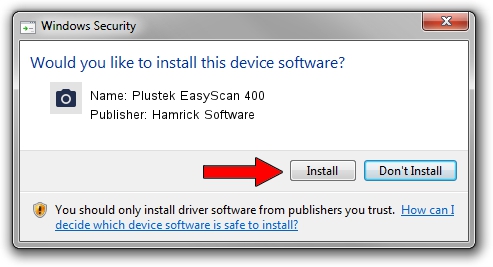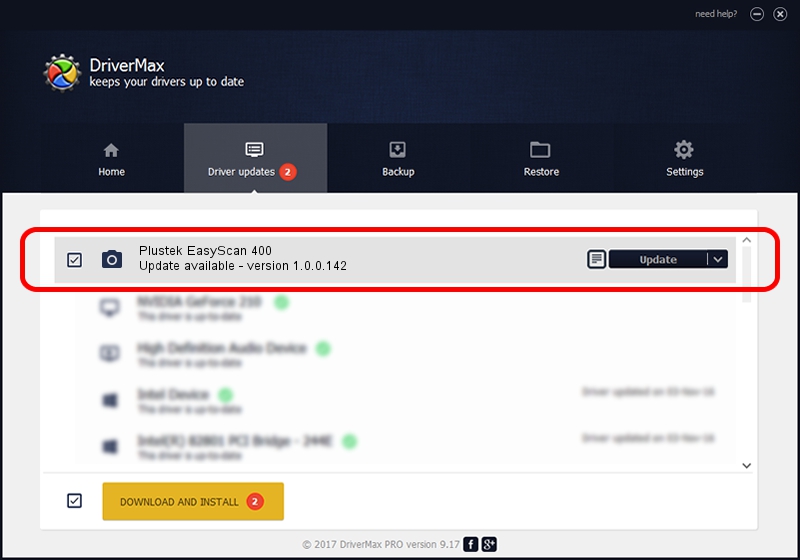Advertising seems to be blocked by your browser.
The ads help us provide this software and web site to you for free.
Please support our project by allowing our site to show ads.
Home /
Manufacturers /
Hamrick Software /
Plustek EasyScan 400 /
USB/Vid_07b3&Pid_0e1e /
1.0.0.142 Aug 21, 2006
Hamrick Software Plustek EasyScan 400 driver download and installation
Plustek EasyScan 400 is a Imaging Devices hardware device. This Windows driver was developed by Hamrick Software. The hardware id of this driver is USB/Vid_07b3&Pid_0e1e.
1. Hamrick Software Plustek EasyScan 400 - install the driver manually
- You can download from the link below the driver setup file for the Hamrick Software Plustek EasyScan 400 driver. The archive contains version 1.0.0.142 released on 2006-08-21 of the driver.
- Start the driver installer file from a user account with administrative rights. If your User Access Control Service (UAC) is running please confirm the installation of the driver and run the setup with administrative rights.
- Follow the driver installation wizard, which will guide you; it should be quite easy to follow. The driver installation wizard will scan your computer and will install the right driver.
- When the operation finishes shutdown and restart your computer in order to use the updated driver. It is as simple as that to install a Windows driver!
This driver was installed by many users and received an average rating of 3.8 stars out of 12347 votes.
2. How to use DriverMax to install Hamrick Software Plustek EasyScan 400 driver
The advantage of using DriverMax is that it will install the driver for you in just a few seconds and it will keep each driver up to date. How can you install a driver with DriverMax? Let's take a look!
- Start DriverMax and click on the yellow button that says ~SCAN FOR DRIVER UPDATES NOW~. Wait for DriverMax to analyze each driver on your PC.
- Take a look at the list of driver updates. Search the list until you find the Hamrick Software Plustek EasyScan 400 driver. Click the Update button.
- That's all, the driver is now installed!

Sep 9 2024 9:20PM / Written by Daniel Statescu for DriverMax
follow @DanielStatescu