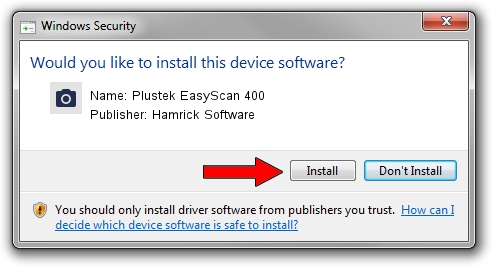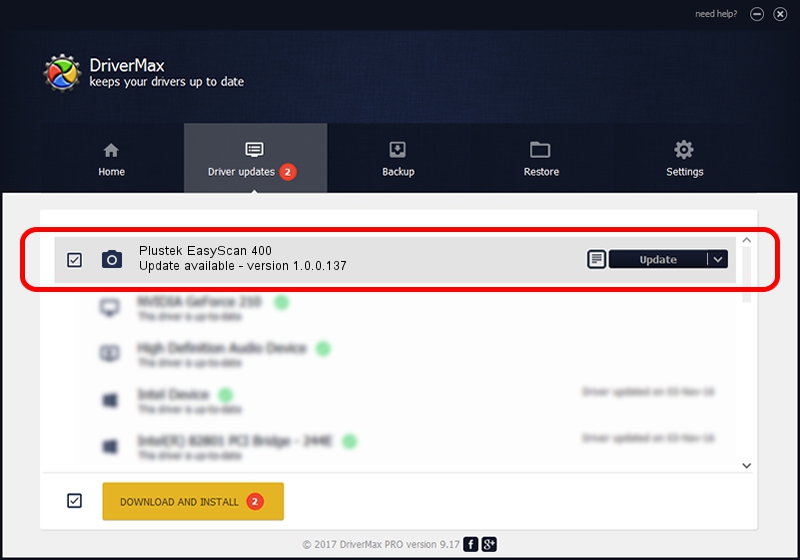Advertising seems to be blocked by your browser.
The ads help us provide this software and web site to you for free.
Please support our project by allowing our site to show ads.
Home /
Manufacturers /
Hamrick Software /
Plustek EasyScan 400 /
USB/Vid_07b3&Pid_0e1e /
1.0.0.137 Aug 21, 2006
Download and install Hamrick Software Plustek EasyScan 400 driver
Plustek EasyScan 400 is a Imaging Devices device. This driver was developed by Hamrick Software. In order to make sure you are downloading the exact right driver the hardware id is USB/Vid_07b3&Pid_0e1e.
1. How to manually install Hamrick Software Plustek EasyScan 400 driver
- Download the setup file for Hamrick Software Plustek EasyScan 400 driver from the location below. This is the download link for the driver version 1.0.0.137 dated 2006-08-21.
- Start the driver installation file from a Windows account with administrative rights. If your User Access Control Service (UAC) is enabled then you will have to accept of the driver and run the setup with administrative rights.
- Follow the driver setup wizard, which should be quite straightforward. The driver setup wizard will scan your PC for compatible devices and will install the driver.
- Restart your computer and enjoy the fresh driver, it is as simple as that.
This driver received an average rating of 3.3 stars out of 16707 votes.
2. Installing the Hamrick Software Plustek EasyScan 400 driver using DriverMax: the easy way
The most important advantage of using DriverMax is that it will setup the driver for you in the easiest possible way and it will keep each driver up to date. How can you install a driver using DriverMax? Let's follow a few steps!
- Start DriverMax and push on the yellow button named ~SCAN FOR DRIVER UPDATES NOW~. Wait for DriverMax to analyze each driver on your PC.
- Take a look at the list of detected driver updates. Scroll the list down until you find the Hamrick Software Plustek EasyScan 400 driver. Click the Update button.
- Finished installing the driver!

Aug 30 2024 5:10PM / Written by Daniel Statescu for DriverMax
follow @DanielStatescu