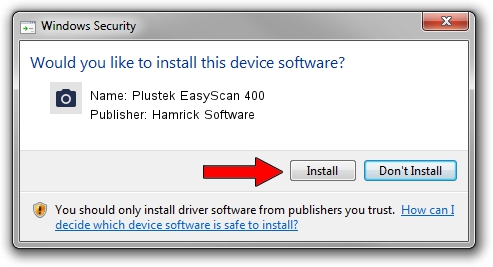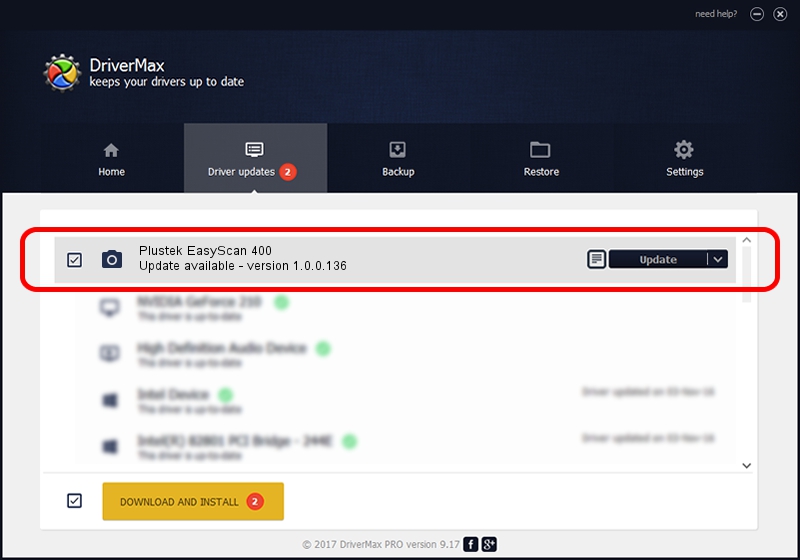Advertising seems to be blocked by your browser.
The ads help us provide this software and web site to you for free.
Please support our project by allowing our site to show ads.
Home /
Manufacturers /
Hamrick Software /
Plustek EasyScan 400 /
USB/Vid_07b3&Pid_0e1e /
1.0.0.136 Aug 21, 2006
Hamrick Software Plustek EasyScan 400 how to download and install the driver
Plustek EasyScan 400 is a Imaging Devices hardware device. The developer of this driver was Hamrick Software. The hardware id of this driver is USB/Vid_07b3&Pid_0e1e.
1. Manually install Hamrick Software Plustek EasyScan 400 driver
- You can download from the link below the driver setup file for the Hamrick Software Plustek EasyScan 400 driver. The archive contains version 1.0.0.136 released on 2006-08-21 of the driver.
- Start the driver installer file from a user account with administrative rights. If your User Access Control Service (UAC) is started please confirm the installation of the driver and run the setup with administrative rights.
- Follow the driver setup wizard, which will guide you; it should be quite easy to follow. The driver setup wizard will scan your PC and will install the right driver.
- When the operation finishes restart your computer in order to use the updated driver. It is as simple as that to install a Windows driver!
This driver was installed by many users and received an average rating of 3.7 stars out of 44478 votes.
2. How to install Hamrick Software Plustek EasyScan 400 driver using DriverMax
The most important advantage of using DriverMax is that it will install the driver for you in the easiest possible way and it will keep each driver up to date, not just this one. How easy can you install a driver using DriverMax? Let's take a look!
- Open DriverMax and click on the yellow button that says ~SCAN FOR DRIVER UPDATES NOW~. Wait for DriverMax to analyze each driver on your computer.
- Take a look at the list of driver updates. Search the list until you locate the Hamrick Software Plustek EasyScan 400 driver. Click the Update button.
- Enjoy using the updated driver! :)

Sep 15 2024 7:35AM / Written by Dan Armano for DriverMax
follow @danarm