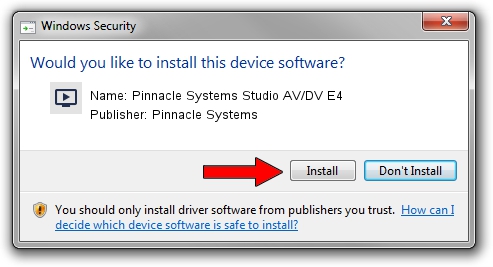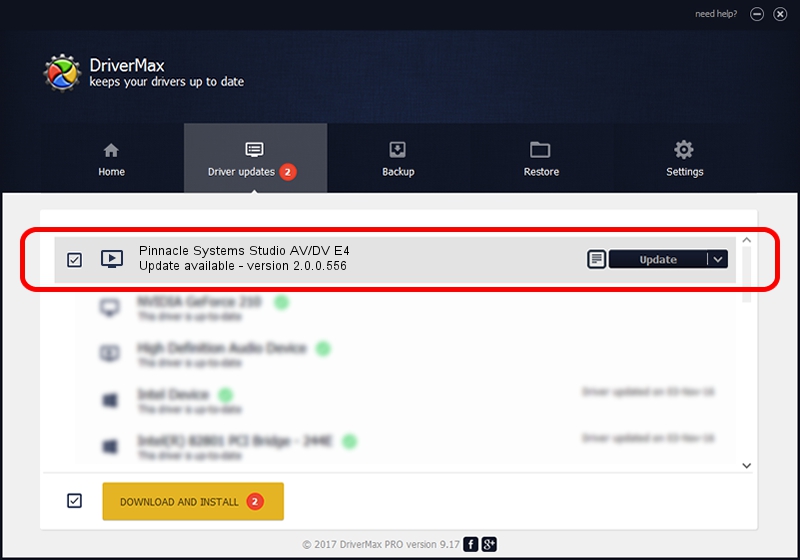Advertising seems to be blocked by your browser.
The ads help us provide this software and web site to you for free.
Please support our project by allowing our site to show ads.
Home /
Manufacturers /
Pinnacle Systems /
Pinnacle Systems Studio AV/DV E4 /
PCI/VEN_123F&DEV_8120&SUBSYS_000F11BD /
2.0.0.556 Feb 25, 2003
Driver for Pinnacle Systems Pinnacle Systems Studio AV/DV E4 - downloading and installing it
Pinnacle Systems Studio AV/DV E4 is a MEDIA hardware device. The developer of this driver was Pinnacle Systems. The hardware id of this driver is PCI/VEN_123F&DEV_8120&SUBSYS_000F11BD.
1. Pinnacle Systems Pinnacle Systems Studio AV/DV E4 - install the driver manually
- Download the driver setup file for Pinnacle Systems Pinnacle Systems Studio AV/DV E4 driver from the link below. This download link is for the driver version 2.0.0.556 dated 2003-02-25.
- Start the driver installation file from a Windows account with administrative rights. If your UAC (User Access Control) is running then you will have to confirm the installation of the driver and run the setup with administrative rights.
- Follow the driver installation wizard, which should be quite straightforward. The driver installation wizard will scan your PC for compatible devices and will install the driver.
- Restart your PC and enjoy the fresh driver, as you can see it was quite smple.
Size of this driver: 1422734 bytes (1.36 MB)
This driver was rated with an average of 3.1 stars by 44478 users.
This driver is fully compatible with the following versions of Windows:
- This driver works on Windows 2000 32 bits
- This driver works on Windows Server 2003 32 bits
- This driver works on Windows XP 32 bits
- This driver works on Windows Vista 32 bits
- This driver works on Windows 7 32 bits
- This driver works on Windows 8 32 bits
- This driver works on Windows 8.1 32 bits
- This driver works on Windows 10 32 bits
- This driver works on Windows 11 32 bits
2. The easy way: using DriverMax to install Pinnacle Systems Pinnacle Systems Studio AV/DV E4 driver
The most important advantage of using DriverMax is that it will install the driver for you in just a few seconds and it will keep each driver up to date. How can you install a driver with DriverMax? Let's take a look!
- Open DriverMax and press on the yellow button that says ~SCAN FOR DRIVER UPDATES NOW~. Wait for DriverMax to analyze each driver on your computer.
- Take a look at the list of detected driver updates. Search the list until you find the Pinnacle Systems Pinnacle Systems Studio AV/DV E4 driver. Click on Update.
- That's it, you installed your first driver!

Aug 4 2016 1:14AM / Written by Dan Armano for DriverMax
follow @danarm