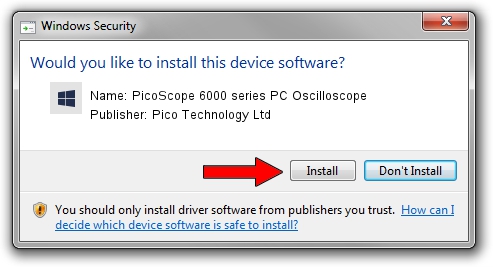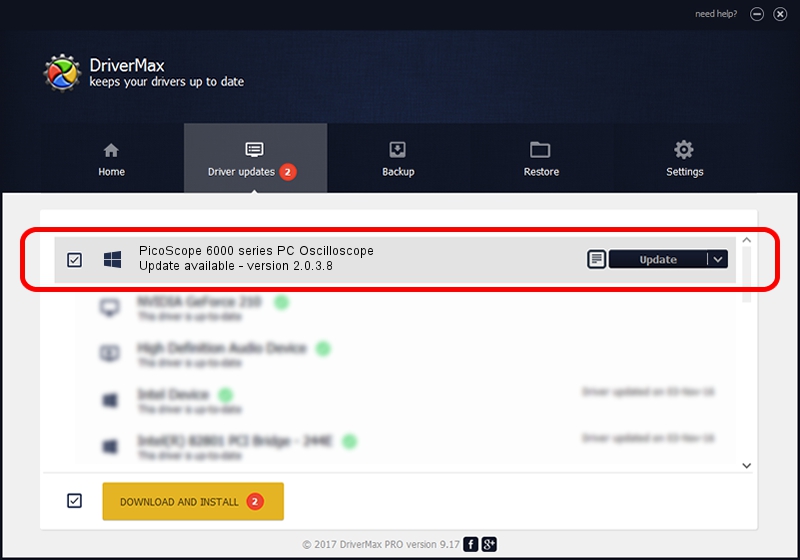Advertising seems to be blocked by your browser.
The ads help us provide this software and web site to you for free.
Please support our project by allowing our site to show ads.
Home /
Manufacturers /
Pico Technology Ltd /
PicoScope 6000 series PC Oscilloscope /
USB/VID_0CE9&PID_100E /
2.0.3.8 Apr 05, 2013
Driver for Pico Technology Ltd PicoScope 6000 series PC Oscilloscope - downloading and installing it
PicoScope 6000 series PC Oscilloscope is a DataAcquisitionDevices device. The developer of this driver was Pico Technology Ltd. In order to make sure you are downloading the exact right driver the hardware id is USB/VID_0CE9&PID_100E.
1. Manually install Pico Technology Ltd PicoScope 6000 series PC Oscilloscope driver
- Download the setup file for Pico Technology Ltd PicoScope 6000 series PC Oscilloscope driver from the link below. This is the download link for the driver version 2.0.3.8 dated 2013-04-05.
- Run the driver setup file from a Windows account with the highest privileges (rights). If your User Access Control (UAC) is started then you will have to accept of the driver and run the setup with administrative rights.
- Go through the driver setup wizard, which should be pretty straightforward. The driver setup wizard will scan your PC for compatible devices and will install the driver.
- Shutdown and restart your computer and enjoy the fresh driver, as you can see it was quite smple.
This driver was rated with an average of 3.1 stars by 80875 users.
2. Using DriverMax to install Pico Technology Ltd PicoScope 6000 series PC Oscilloscope driver
The most important advantage of using DriverMax is that it will install the driver for you in the easiest possible way and it will keep each driver up to date, not just this one. How easy can you install a driver with DriverMax? Let's see!
- Start DriverMax and press on the yellow button named ~SCAN FOR DRIVER UPDATES NOW~. Wait for DriverMax to scan and analyze each driver on your computer.
- Take a look at the list of available driver updates. Scroll the list down until you find the Pico Technology Ltd PicoScope 6000 series PC Oscilloscope driver. Click the Update button.
- Finished installing the driver!

Jun 20 2016 12:48PM / Written by Daniel Statescu for DriverMax
follow @DanielStatescu