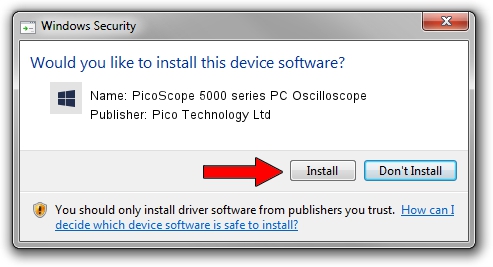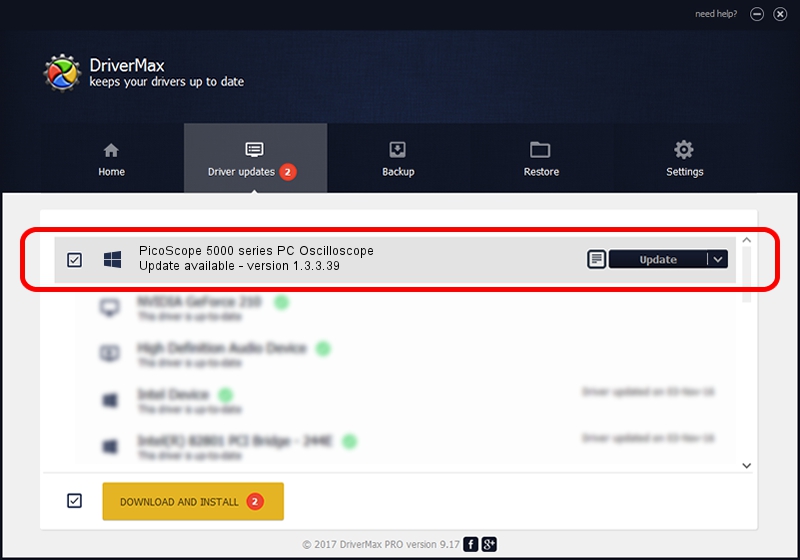Advertising seems to be blocked by your browser.
The ads help us provide this software and web site to you for free.
Please support our project by allowing our site to show ads.
Home /
Manufacturers /
Pico Technology Ltd /
PicoScope 5000 series PC Oscilloscope /
USB/VID_0CE9&PID_1203 /
1.3.3.39 Jan 10, 2018
Pico Technology Ltd PicoScope 5000 series PC Oscilloscope - two ways of downloading and installing the driver
PicoScope 5000 series PC Oscilloscope is a DataAcquisitionDevices device. The Windows version of this driver was developed by Pico Technology Ltd. USB/VID_0CE9&PID_1203 is the matching hardware id of this device.
1. Pico Technology Ltd PicoScope 5000 series PC Oscilloscope - install the driver manually
- You can download from the link below the driver setup file for the Pico Technology Ltd PicoScope 5000 series PC Oscilloscope driver. The archive contains version 1.3.3.39 dated 2018-01-10 of the driver.
- Start the driver installer file from a user account with the highest privileges (rights). If your User Access Control (UAC) is started please confirm the installation of the driver and run the setup with administrative rights.
- Go through the driver installation wizard, which will guide you; it should be pretty easy to follow. The driver installation wizard will analyze your PC and will install the right driver.
- When the operation finishes shutdown and restart your PC in order to use the updated driver. It is as simple as that to install a Windows driver!
Size of this driver: 1732416 bytes (1.65 MB)
This driver was installed by many users and received an average rating of 5 stars out of 10610 votes.
This driver will work for the following versions of Windows:
- This driver works on Windows 2000 64 bits
- This driver works on Windows Server 2003 64 bits
- This driver works on Windows XP 64 bits
- This driver works on Windows Vista 64 bits
- This driver works on Windows 7 64 bits
2. How to use DriverMax to install Pico Technology Ltd PicoScope 5000 series PC Oscilloscope driver
The advantage of using DriverMax is that it will setup the driver for you in the easiest possible way and it will keep each driver up to date, not just this one. How can you install a driver using DriverMax? Let's take a look!
- Open DriverMax and press on the yellow button that says ~SCAN FOR DRIVER UPDATES NOW~. Wait for DriverMax to analyze each driver on your PC.
- Take a look at the list of detected driver updates. Scroll the list down until you locate the Pico Technology Ltd PicoScope 5000 series PC Oscilloscope driver. Click the Update button.
- That's it, you installed your first driver!

Aug 16 2024 4:30PM / Written by Andreea Kartman for DriverMax
follow @DeeaKartman