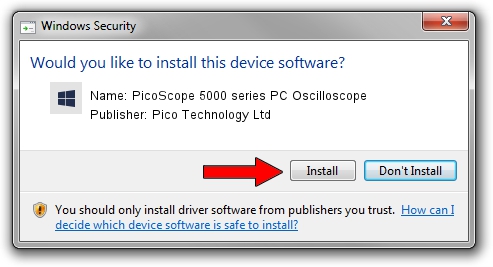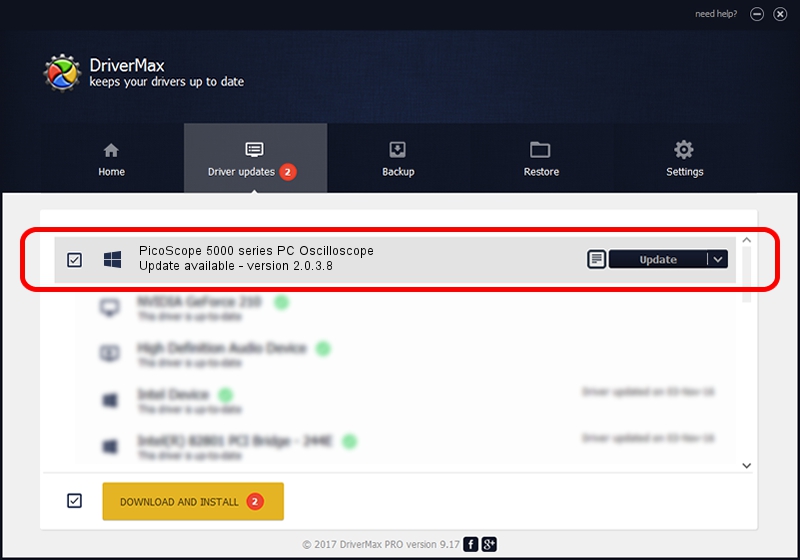Advertising seems to be blocked by your browser.
The ads help us provide this software and web site to you for free.
Please support our project by allowing our site to show ads.
Home /
Manufacturers /
Pico Technology Ltd /
PicoScope 5000 series PC Oscilloscope /
USB/VID_0CE9&PID_1019 /
2.0.3.8 Apr 05, 2013
Pico Technology Ltd PicoScope 5000 series PC Oscilloscope driver download and installation
PicoScope 5000 series PC Oscilloscope is a DataAcquisitionDevices device. The Windows version of this driver was developed by Pico Technology Ltd. USB/VID_0CE9&PID_1019 is the matching hardware id of this device.
1. Pico Technology Ltd PicoScope 5000 series PC Oscilloscope - install the driver manually
- You can download from the link below the driver installer file for the Pico Technology Ltd PicoScope 5000 series PC Oscilloscope driver. The archive contains version 2.0.3.8 released on 2013-04-05 of the driver.
- Start the driver installer file from a user account with administrative rights. If your User Access Control (UAC) is running please confirm the installation of the driver and run the setup with administrative rights.
- Go through the driver setup wizard, which will guide you; it should be pretty easy to follow. The driver setup wizard will scan your computer and will install the right driver.
- When the operation finishes shutdown and restart your computer in order to use the updated driver. It is as simple as that to install a Windows driver!
This driver received an average rating of 3.1 stars out of 80935 votes.
2. The easy way: using DriverMax to install Pico Technology Ltd PicoScope 5000 series PC Oscilloscope driver
The advantage of using DriverMax is that it will setup the driver for you in the easiest possible way and it will keep each driver up to date. How can you install a driver using DriverMax? Let's take a look!
- Open DriverMax and click on the yellow button named ~SCAN FOR DRIVER UPDATES NOW~. Wait for DriverMax to analyze each driver on your PC.
- Take a look at the list of driver updates. Search the list until you find the Pico Technology Ltd PicoScope 5000 series PC Oscilloscope driver. Click the Update button.
- Enjoy using the updated driver! :)

Jun 20 2016 12:48PM / Written by Daniel Statescu for DriverMax
follow @DanielStatescu