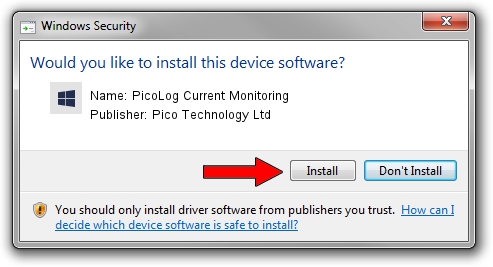Advertising seems to be blocked by your browser.
The ads help us provide this software and web site to you for free.
Please support our project by allowing our site to show ads.
Home /
Manufacturers /
Pico Technology Ltd /
PicoLog Current Monitoring /
USB/VID_0CE9&PID_1015 /
2.0.3.8 Apr 05, 2013
Pico Technology Ltd PicoLog Current Monitoring - two ways of downloading and installing the driver
PicoLog Current Monitoring is a DataAcquisitionDevices device. The Windows version of this driver was developed by Pico Technology Ltd. The hardware id of this driver is USB/VID_0CE9&PID_1015.
1. Pico Technology Ltd PicoLog Current Monitoring driver - how to install it manually
- Download the setup file for Pico Technology Ltd PicoLog Current Monitoring driver from the link below. This download link is for the driver version 2.0.3.8 dated 2013-04-05.
- Start the driver setup file from a Windows account with administrative rights. If your User Access Control (UAC) is started then you will have to confirm the installation of the driver and run the setup with administrative rights.
- Go through the driver installation wizard, which should be pretty easy to follow. The driver installation wizard will scan your PC for compatible devices and will install the driver.
- Shutdown and restart your computer and enjoy the fresh driver, as you can see it was quite smple.
This driver was rated with an average of 3.1 stars by 80815 users.
2. How to use DriverMax to install Pico Technology Ltd PicoLog Current Monitoring driver
The advantage of using DriverMax is that it will install the driver for you in just a few seconds and it will keep each driver up to date. How can you install a driver with DriverMax? Let's see!
- Open DriverMax and push on the yellow button that says ~SCAN FOR DRIVER UPDATES NOW~. Wait for DriverMax to scan and analyze each driver on your computer.
- Take a look at the list of driver updates. Search the list until you find the Pico Technology Ltd PicoLog Current Monitoring driver. Click the Update button.
- That's all, the driver is now installed!

Jun 20 2016 12:48PM / Written by Dan Armano for DriverMax
follow @danarm