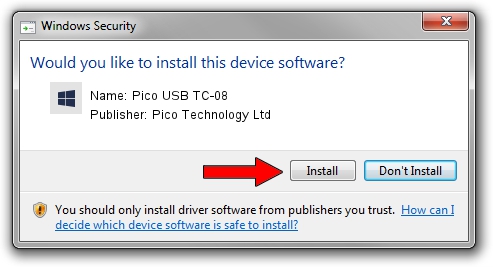Advertising seems to be blocked by your browser.
The ads help us provide this software and web site to you for free.
Please support our project by allowing our site to show ads.
Home /
Manufacturers /
Pico Technology Ltd /
Pico USB TC-08 /
USB/VID_0CE9&PID_1000 /
2.0.3.9 Nov 19, 2014
Pico Technology Ltd Pico USB TC-08 - two ways of downloading and installing the driver
Pico USB TC-08 is a DataAcquisitionDevices device. This driver was developed by Pico Technology Ltd. In order to make sure you are downloading the exact right driver the hardware id is USB/VID_0CE9&PID_1000.
1. Pico Technology Ltd Pico USB TC-08 - install the driver manually
- Download the setup file for Pico Technology Ltd Pico USB TC-08 driver from the location below. This is the download link for the driver version 2.0.3.9 dated 2014-11-19.
- Run the driver installation file from a Windows account with administrative rights. If your User Access Control Service (UAC) is running then you will have to confirm the installation of the driver and run the setup with administrative rights.
- Go through the driver installation wizard, which should be pretty straightforward. The driver installation wizard will scan your PC for compatible devices and will install the driver.
- Restart your PC and enjoy the new driver, as you can see it was quite smple.
This driver was rated with an average of 3.9 stars by 63814 users.
2. How to install Pico Technology Ltd Pico USB TC-08 driver using DriverMax
The most important advantage of using DriverMax is that it will install the driver for you in the easiest possible way and it will keep each driver up to date, not just this one. How easy can you install a driver using DriverMax? Let's follow a few steps!
- Open DriverMax and press on the yellow button named ~SCAN FOR DRIVER UPDATES NOW~. Wait for DriverMax to analyze each driver on your PC.
- Take a look at the list of available driver updates. Search the list until you find the Pico Technology Ltd Pico USB TC-08 driver. Click on Update.
- That's all, the driver is now installed!

Jun 20 2016 12:48PM / Written by Dan Armano for DriverMax
follow @danarm