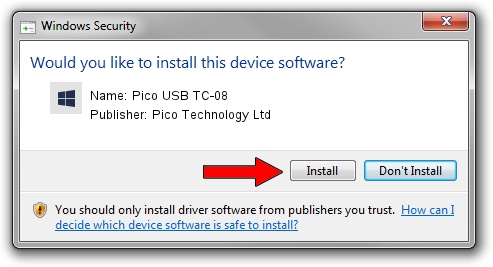Advertising seems to be blocked by your browser.
The ads help us provide this software and web site to you for free.
Please support our project by allowing our site to show ads.
Home /
Manufacturers /
Pico Technology Ltd /
Pico USB TC-08 /
USB/VID_0CE9&PID_1000 /
2.0.3.2 Jul 27, 2011
Pico Technology Ltd Pico USB TC-08 how to download and install the driver
Pico USB TC-08 is a DataAcquisitionDevices hardware device. This driver was developed by Pico Technology Ltd. The hardware id of this driver is USB/VID_0CE9&PID_1000.
1. Manually install Pico Technology Ltd Pico USB TC-08 driver
- You can download from the link below the driver installer file for the Pico Technology Ltd Pico USB TC-08 driver. The archive contains version 2.0.3.2 released on 2011-07-27 of the driver.
- Run the driver installer file from a user account with the highest privileges (rights). If your User Access Control (UAC) is running please confirm the installation of the driver and run the setup with administrative rights.
- Follow the driver setup wizard, which will guide you; it should be pretty easy to follow. The driver setup wizard will scan your PC and will install the right driver.
- When the operation finishes shutdown and restart your computer in order to use the updated driver. As you can see it was quite smple to install a Windows driver!
This driver was rated with an average of 3.6 stars by 24559 users.
2. Installing the Pico Technology Ltd Pico USB TC-08 driver using DriverMax: the easy way
The advantage of using DriverMax is that it will setup the driver for you in the easiest possible way and it will keep each driver up to date, not just this one. How can you install a driver using DriverMax? Let's follow a few steps!
- Open DriverMax and press on the yellow button named ~SCAN FOR DRIVER UPDATES NOW~. Wait for DriverMax to analyze each driver on your computer.
- Take a look at the list of driver updates. Search the list until you find the Pico Technology Ltd Pico USB TC-08 driver. Click on Update.
- Finished installing the driver!

Jul 27 2016 10:14AM / Written by Dan Armano for DriverMax
follow @danarm