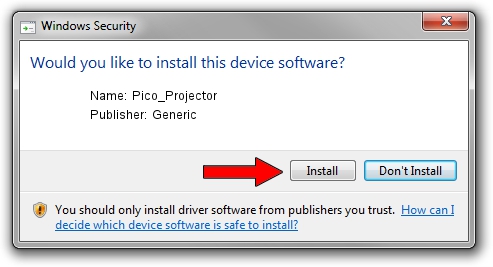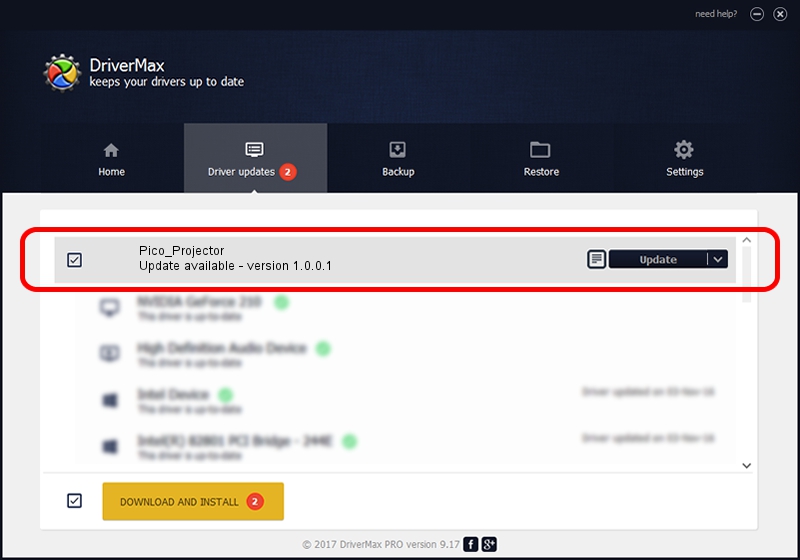Advertising seems to be blocked by your browser.
The ads help us provide this software and web site to you for free.
Please support our project by allowing our site to show ads.
Generic Pico_Projector how to download and install the driver
Pico_Projector is a USB Universal Serial Bus hardware device. This Windows driver was developed by Generic. The hardware id of this driver is USB/VID_08CA&PID_2144.
1. Generic Pico_Projector - install the driver manually
- You can download from the link below the driver setup file for the Generic Pico_Projector driver. The archive contains version 1.0.0.1 released on 2010-09-01 of the driver.
- Run the driver installer file from a user account with administrative rights. If your User Access Control (UAC) is started please confirm the installation of the driver and run the setup with administrative rights.
- Go through the driver installation wizard, which will guide you; it should be quite easy to follow. The driver installation wizard will analyze your computer and will install the right driver.
- When the operation finishes shutdown and restart your PC in order to use the updated driver. It is as simple as that to install a Windows driver!
Size of this driver: 23225 bytes (22.68 KB)
This driver was installed by many users and received an average rating of 4.9 stars out of 46309 votes.
This driver is compatible with the following versions of Windows:
- This driver works on Windows 2000 64 bits
- This driver works on Windows Server 2003 64 bits
- This driver works on Windows XP 64 bits
- This driver works on Windows Vista 64 bits
- This driver works on Windows 7 64 bits
- This driver works on Windows 8 64 bits
- This driver works on Windows 8.1 64 bits
- This driver works on Windows 10 64 bits
- This driver works on Windows 11 64 bits
2. How to install Generic Pico_Projector driver using DriverMax
The advantage of using DriverMax is that it will setup the driver for you in just a few seconds and it will keep each driver up to date. How can you install a driver using DriverMax? Let's follow a few steps!
- Start DriverMax and push on the yellow button named ~SCAN FOR DRIVER UPDATES NOW~. Wait for DriverMax to scan and analyze each driver on your computer.
- Take a look at the list of detected driver updates. Search the list until you find the Generic Pico_Projector driver. Click the Update button.
- That's it, you installed your first driver!

Aug 7 2024 10:41PM / Written by Daniel Statescu for DriverMax
follow @DanielStatescu