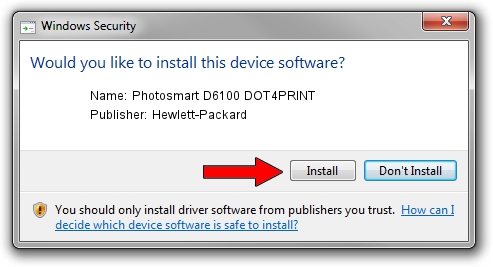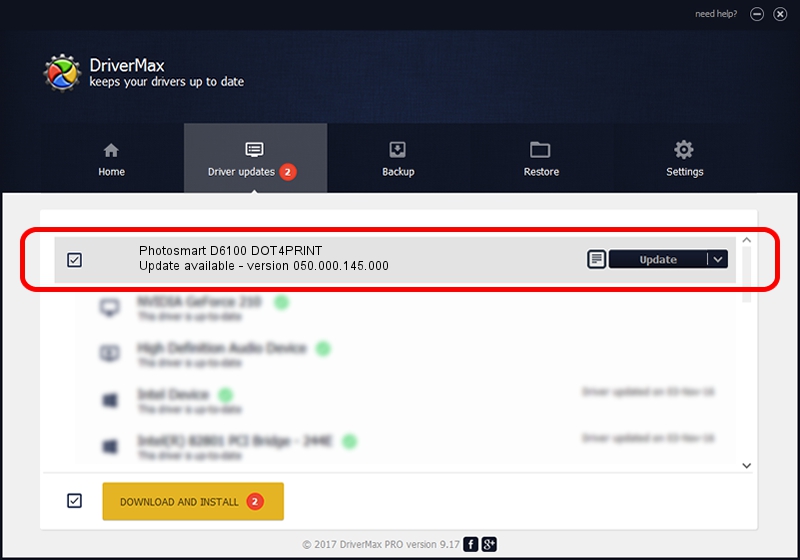Advertising seems to be blocked by your browser.
The ads help us provide this software and web site to you for free.
Please support our project by allowing our site to show ads.
Home /
Manufacturers /
Hewlett-Packard /
Photosmart D6100 DOT4PRINT /
dot4prt/vid_03f0&Pid_c502&rev_0200&mi_01&print_hpz /
050.000.145.000 Nov 10, 2006
Download and install Hewlett-Packard Photosmart D6100 DOT4PRINT driver
Photosmart D6100 DOT4PRINT is a Dot4Print device. This Windows driver was developed by Hewlett-Packard. The hardware id of this driver is dot4prt/vid_03f0&Pid_c502&rev_0200&mi_01&print_hpz.
1. Manually install Hewlett-Packard Photosmart D6100 DOT4PRINT driver
- Download the driver setup file for Hewlett-Packard Photosmart D6100 DOT4PRINT driver from the link below. This is the download link for the driver version 050.000.145.000 dated 2006-11-10.
- Start the driver setup file from a Windows account with administrative rights. If your User Access Control Service (UAC) is running then you will have to accept of the driver and run the setup with administrative rights.
- Go through the driver installation wizard, which should be quite easy to follow. The driver installation wizard will analyze your PC for compatible devices and will install the driver.
- Restart your PC and enjoy the new driver, as you can see it was quite smple.
This driver was installed by many users and received an average rating of 4 stars out of 59723 votes.
2. How to use DriverMax to install Hewlett-Packard Photosmart D6100 DOT4PRINT driver
The most important advantage of using DriverMax is that it will install the driver for you in just a few seconds and it will keep each driver up to date, not just this one. How can you install a driver using DriverMax? Let's see!
- Start DriverMax and click on the yellow button that says ~SCAN FOR DRIVER UPDATES NOW~. Wait for DriverMax to scan and analyze each driver on your computer.
- Take a look at the list of driver updates. Scroll the list down until you find the Hewlett-Packard Photosmart D6100 DOT4PRINT driver. Click the Update button.
- Finished installing the driver!

Jul 7 2016 11:36PM / Written by Dan Armano for DriverMax
follow @danarm