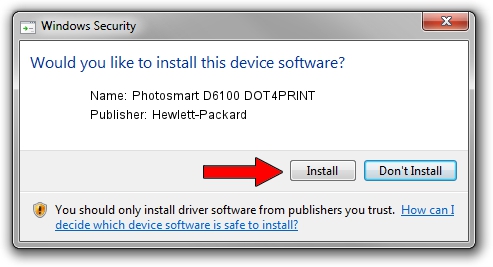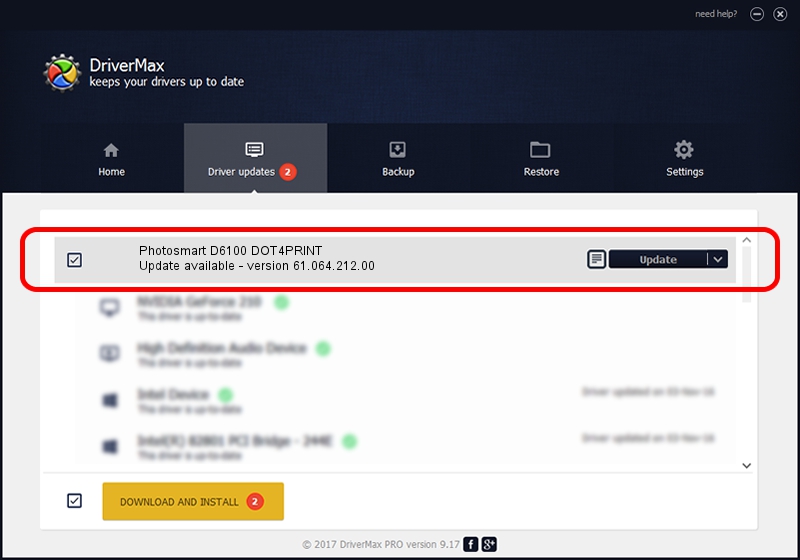Advertising seems to be blocked by your browser.
The ads help us provide this software and web site to you for free.
Please support our project by allowing our site to show ads.
Home /
Manufacturers /
Hewlett-Packard /
Photosmart D6100 DOT4PRINT /
dot4prt/vid_03f0&Pid_c502&mi_01&dot4&print_hpz /
61.064.212.00 Jun 18, 2009
Driver for Hewlett-Packard Photosmart D6100 DOT4PRINT - downloading and installing it
Photosmart D6100 DOT4PRINT is a Dot4Print device. The Windows version of this driver was developed by Hewlett-Packard. dot4prt/vid_03f0&Pid_c502&mi_01&dot4&print_hpz is the matching hardware id of this device.
1. How to manually install Hewlett-Packard Photosmart D6100 DOT4PRINT driver
- Download the driver setup file for Hewlett-Packard Photosmart D6100 DOT4PRINT driver from the link below. This is the download link for the driver version 61.064.212.00 dated 2009-06-18.
- Start the driver setup file from a Windows account with the highest privileges (rights). If your User Access Control Service (UAC) is running then you will have to accept of the driver and run the setup with administrative rights.
- Follow the driver setup wizard, which should be pretty straightforward. The driver setup wizard will analyze your PC for compatible devices and will install the driver.
- Shutdown and restart your computer and enjoy the fresh driver, as you can see it was quite smple.
This driver was rated with an average of 3.5 stars by 71159 users.
2. How to install Hewlett-Packard Photosmart D6100 DOT4PRINT driver using DriverMax
The most important advantage of using DriverMax is that it will setup the driver for you in the easiest possible way and it will keep each driver up to date. How can you install a driver using DriverMax? Let's see!
- Open DriverMax and press on the yellow button that says ~SCAN FOR DRIVER UPDATES NOW~. Wait for DriverMax to analyze each driver on your computer.
- Take a look at the list of driver updates. Scroll the list down until you find the Hewlett-Packard Photosmart D6100 DOT4PRINT driver. Click the Update button.
- That's it, you installed your first driver!

Jul 26 2016 10:55AM / Written by Daniel Statescu for DriverMax
follow @DanielStatescu