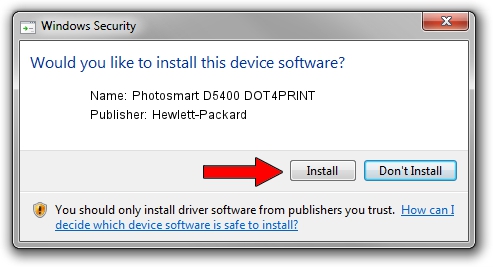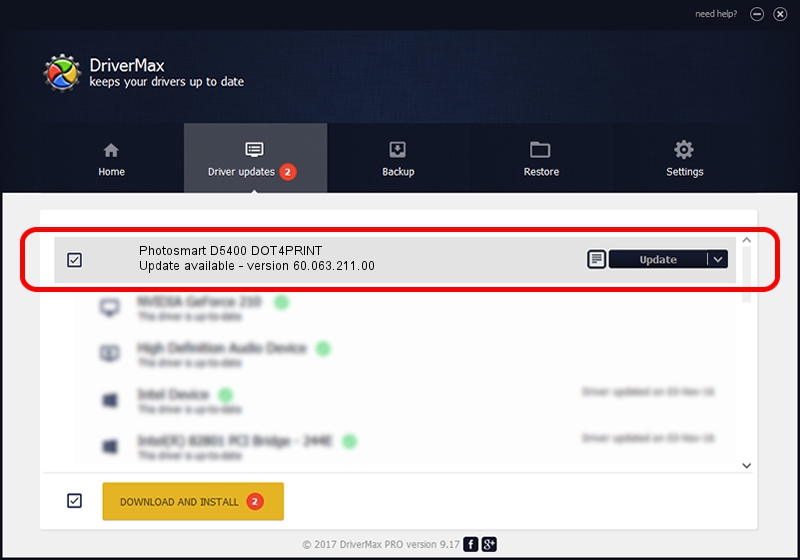Advertising seems to be blocked by your browser.
The ads help us provide this software and web site to you for free.
Please support our project by allowing our site to show ads.
Home /
Manufacturers /
Hewlett-Packard /
Photosmart D5400 DOT4PRINT /
dot4prt/Vid_03f0&Pid_6d11&mi_01 /
60.063.211.00 Mar 28, 2007
Download and install Hewlett-Packard Photosmart D5400 DOT4PRINT driver
Photosmart D5400 DOT4PRINT is a Dot4Print device. The Windows version of this driver was developed by Hewlett-Packard. In order to make sure you are downloading the exact right driver the hardware id is dot4prt/Vid_03f0&Pid_6d11&mi_01.
1. Install Hewlett-Packard Photosmart D5400 DOT4PRINT driver manually
- Download the setup file for Hewlett-Packard Photosmart D5400 DOT4PRINT driver from the location below. This download link is for the driver version 60.063.211.00 dated 2007-03-28.
- Start the driver setup file from a Windows account with the highest privileges (rights). If your UAC (User Access Control) is enabled then you will have to confirm the installation of the driver and run the setup with administrative rights.
- Go through the driver installation wizard, which should be pretty straightforward. The driver installation wizard will analyze your PC for compatible devices and will install the driver.
- Shutdown and restart your computer and enjoy the new driver, as you can see it was quite smple.
This driver was rated with an average of 3.5 stars by 94721 users.
2. Using DriverMax to install Hewlett-Packard Photosmart D5400 DOT4PRINT driver
The advantage of using DriverMax is that it will setup the driver for you in just a few seconds and it will keep each driver up to date. How can you install a driver using DriverMax? Let's see!
- Open DriverMax and push on the yellow button that says ~SCAN FOR DRIVER UPDATES NOW~. Wait for DriverMax to analyze each driver on your PC.
- Take a look at the list of detected driver updates. Scroll the list down until you locate the Hewlett-Packard Photosmart D5400 DOT4PRINT driver. Click on Update.
- That's it, you installed your first driver!

Aug 11 2016 3:13PM / Written by Daniel Statescu for DriverMax
follow @DanielStatescu