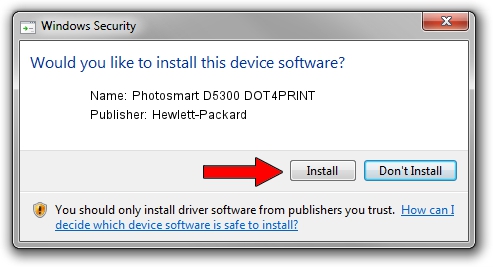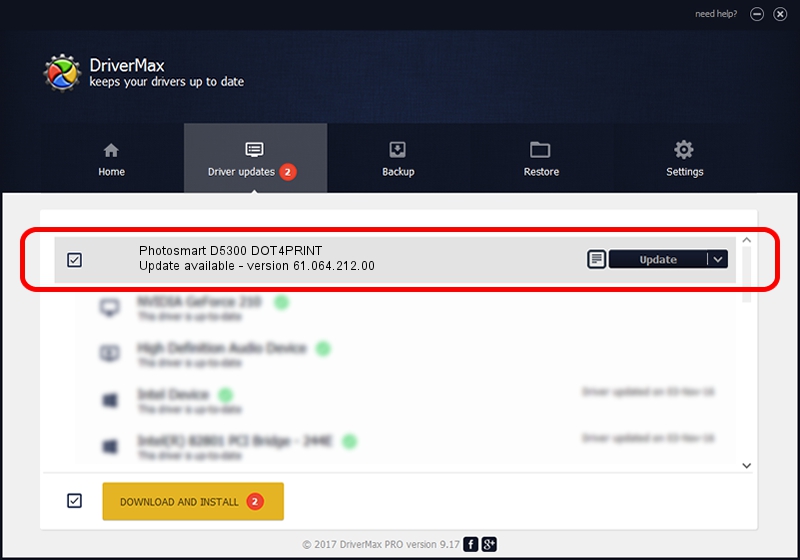Advertising seems to be blocked by your browser.
The ads help us provide this software and web site to you for free.
Please support our project by allowing our site to show ads.
Home /
Manufacturers /
Hewlett-Packard /
Photosmart D5300 DOT4PRINT /
dot4prt/vid_03f0&Pid_6811&mi_01&dot4&print_hpz /
61.064.212.00 Jun 18, 2009
Hewlett-Packard Photosmart D5300 DOT4PRINT how to download and install the driver
Photosmart D5300 DOT4PRINT is a Dot4Print hardware device. This driver was developed by Hewlett-Packard. The hardware id of this driver is dot4prt/vid_03f0&Pid_6811&mi_01&dot4&print_hpz.
1. Install Hewlett-Packard Photosmart D5300 DOT4PRINT driver manually
- Download the setup file for Hewlett-Packard Photosmart D5300 DOT4PRINT driver from the link below. This is the download link for the driver version 61.064.212.00 released on 2009-06-18.
- Run the driver installation file from a Windows account with the highest privileges (rights). If your User Access Control Service (UAC) is started then you will have to confirm the installation of the driver and run the setup with administrative rights.
- Follow the driver setup wizard, which should be quite straightforward. The driver setup wizard will scan your PC for compatible devices and will install the driver.
- Shutdown and restart your PC and enjoy the updated driver, as you can see it was quite smple.
This driver received an average rating of 3.4 stars out of 67237 votes.
2. How to install Hewlett-Packard Photosmart D5300 DOT4PRINT driver using DriverMax
The advantage of using DriverMax is that it will install the driver for you in just a few seconds and it will keep each driver up to date, not just this one. How easy can you install a driver with DriverMax? Let's see!
- Open DriverMax and press on the yellow button that says ~SCAN FOR DRIVER UPDATES NOW~. Wait for DriverMax to analyze each driver on your PC.
- Take a look at the list of detected driver updates. Scroll the list down until you find the Hewlett-Packard Photosmart D5300 DOT4PRINT driver. Click the Update button.
- Finished installing the driver!