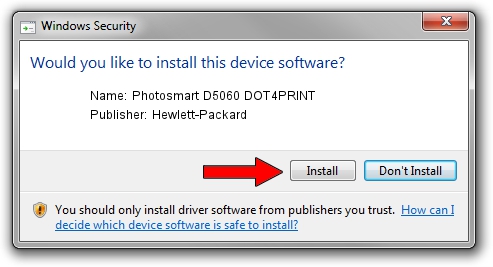Advertising seems to be blocked by your browser.
The ads help us provide this software and web site to you for free.
Please support our project by allowing our site to show ads.
Home /
Manufacturers /
Hewlett-Packard /
Photosmart D5060 DOT4PRINT /
dot4prt/vid_03f0&Pid_c802&mi_01&print_hpz /
050.000.145.000 Nov 10, 2006
Driver for Hewlett-Packard Photosmart D5060 DOT4PRINT - downloading and installing it
Photosmart D5060 DOT4PRINT is a Dot4Print device. The developer of this driver was Hewlett-Packard. The hardware id of this driver is dot4prt/vid_03f0&Pid_c802&mi_01&print_hpz; this string has to match your hardware.
1. How to manually install Hewlett-Packard Photosmart D5060 DOT4PRINT driver
- Download the driver setup file for Hewlett-Packard Photosmart D5060 DOT4PRINT driver from the link below. This is the download link for the driver version 050.000.145.000 dated 2006-11-10.
- Start the driver setup file from a Windows account with administrative rights. If your UAC (User Access Control) is started then you will have to accept of the driver and run the setup with administrative rights.
- Follow the driver installation wizard, which should be quite easy to follow. The driver installation wizard will scan your PC for compatible devices and will install the driver.
- Shutdown and restart your computer and enjoy the fresh driver, it is as simple as that.
This driver was rated with an average of 3.4 stars by 60041 users.
2. The easy way: using DriverMax to install Hewlett-Packard Photosmart D5060 DOT4PRINT driver
The most important advantage of using DriverMax is that it will setup the driver for you in the easiest possible way and it will keep each driver up to date. How can you install a driver using DriverMax? Let's follow a few steps!
- Start DriverMax and press on the yellow button that says ~SCAN FOR DRIVER UPDATES NOW~. Wait for DriverMax to scan and analyze each driver on your PC.
- Take a look at the list of available driver updates. Scroll the list down until you locate the Hewlett-Packard Photosmart D5060 DOT4PRINT driver. Click on Update.
- Finished installing the driver!

Jul 7 2016 11:40PM / Written by Andreea Kartman for DriverMax
follow @DeeaKartman