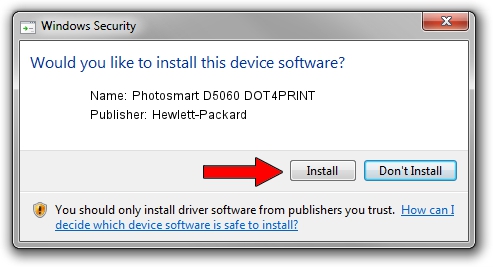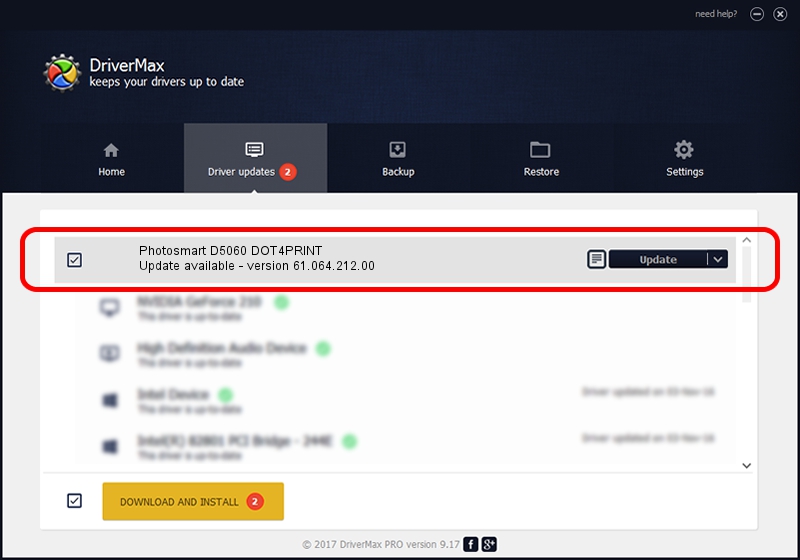Advertising seems to be blocked by your browser.
The ads help us provide this software and web site to you for free.
Please support our project by allowing our site to show ads.
Home /
Manufacturers /
Hewlett-Packard /
Photosmart D5060 DOT4PRINT /
dot4prt/vid_03f0&Pid_c802&mi_01&dot4&print_hpz /
61.064.212.00 Jun 18, 2009
Download and install Hewlett-Packard Photosmart D5060 DOT4PRINT driver
Photosmart D5060 DOT4PRINT is a Dot4Print device. The developer of this driver was Hewlett-Packard. The hardware id of this driver is dot4prt/vid_03f0&Pid_c802&mi_01&dot4&print_hpz.
1. Manually install Hewlett-Packard Photosmart D5060 DOT4PRINT driver
- Download the driver setup file for Hewlett-Packard Photosmart D5060 DOT4PRINT driver from the location below. This is the download link for the driver version 61.064.212.00 released on 2009-06-18.
- Start the driver installation file from a Windows account with the highest privileges (rights). If your User Access Control Service (UAC) is enabled then you will have to confirm the installation of the driver and run the setup with administrative rights.
- Follow the driver setup wizard, which should be pretty easy to follow. The driver setup wizard will scan your PC for compatible devices and will install the driver.
- Shutdown and restart your computer and enjoy the updated driver, as you can see it was quite smple.
Driver rating 3.7 stars out of 32073 votes.
2. The easy way: using DriverMax to install Hewlett-Packard Photosmart D5060 DOT4PRINT driver
The advantage of using DriverMax is that it will setup the driver for you in the easiest possible way and it will keep each driver up to date, not just this one. How easy can you install a driver with DriverMax? Let's follow a few steps!
- Start DriverMax and press on the yellow button that says ~SCAN FOR DRIVER UPDATES NOW~. Wait for DriverMax to scan and analyze each driver on your computer.
- Take a look at the list of available driver updates. Scroll the list down until you find the Hewlett-Packard Photosmart D5060 DOT4PRINT driver. Click on Update.
- Finished installing the driver!

Jul 21 2016 3:38AM / Written by Dan Armano for DriverMax
follow @danarm