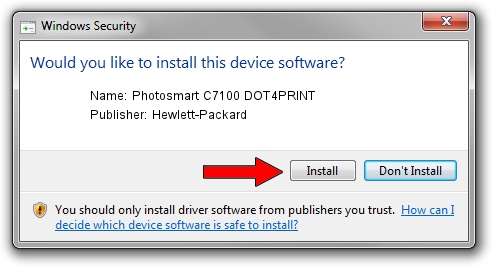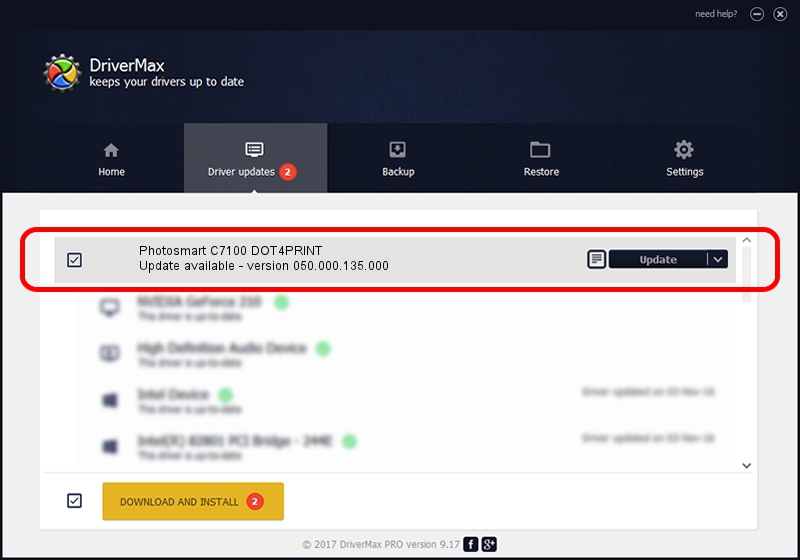Advertising seems to be blocked by your browser.
The ads help us provide this software and web site to you for free.
Please support our project by allowing our site to show ads.
Home /
Manufacturers /
Hewlett-Packard /
Photosmart C7100 DOT4PRINT /
dot4prt/vid_03f0&pid_5A11&rev_0100&mi_02&print_hpz /
050.000.135.000 Feb 23, 2005
Hewlett-Packard Photosmart C7100 DOT4PRINT how to download and install the driver
Photosmart C7100 DOT4PRINT is a Dot4Print device. The Windows version of this driver was developed by Hewlett-Packard. dot4prt/vid_03f0&pid_5A11&rev_0100&mi_02&print_hpz is the matching hardware id of this device.
1. How to manually install Hewlett-Packard Photosmart C7100 DOT4PRINT driver
- Download the driver setup file for Hewlett-Packard Photosmart C7100 DOT4PRINT driver from the location below. This is the download link for the driver version 050.000.135.000 released on 2005-02-23.
- Start the driver setup file from a Windows account with administrative rights. If your UAC (User Access Control) is running then you will have to accept of the driver and run the setup with administrative rights.
- Go through the driver installation wizard, which should be pretty straightforward. The driver installation wizard will scan your PC for compatible devices and will install the driver.
- Restart your computer and enjoy the fresh driver, it is as simple as that.
This driver was installed by many users and received an average rating of 3 stars out of 52841 votes.
2. The easy way: using DriverMax to install Hewlett-Packard Photosmart C7100 DOT4PRINT driver
The advantage of using DriverMax is that it will setup the driver for you in just a few seconds and it will keep each driver up to date. How easy can you install a driver with DriverMax? Let's take a look!
- Start DriverMax and press on the yellow button that says ~SCAN FOR DRIVER UPDATES NOW~. Wait for DriverMax to scan and analyze each driver on your computer.
- Take a look at the list of detected driver updates. Search the list until you locate the Hewlett-Packard Photosmart C7100 DOT4PRINT driver. Click on Update.
- That's all, the driver is now installed!

Jul 10 2016 9:48AM / Written by Daniel Statescu for DriverMax
follow @DanielStatescu