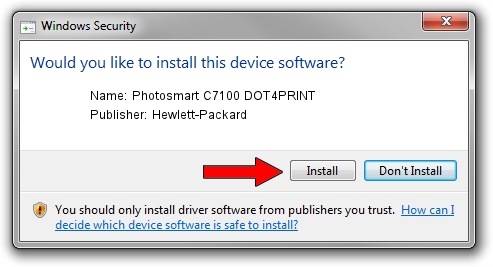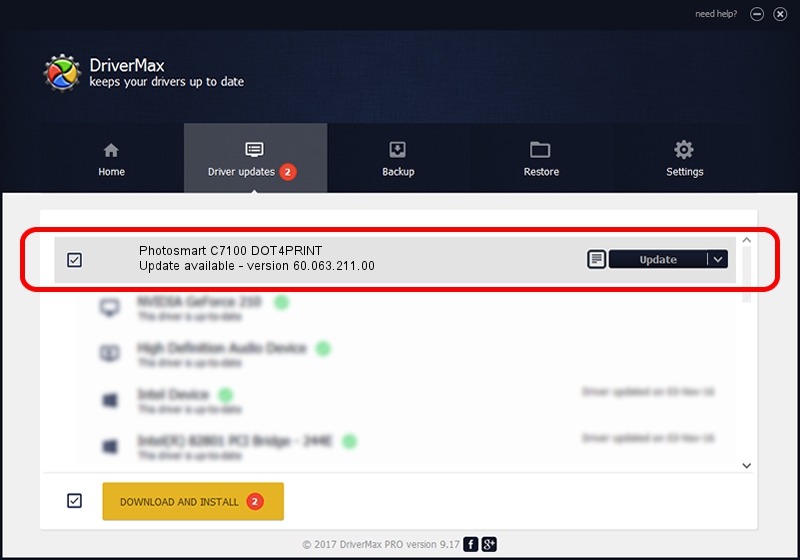Advertising seems to be blocked by your browser.
The ads help us provide this software and web site to you for free.
Please support our project by allowing our site to show ads.
Home /
Manufacturers /
Hewlett-Packard /
Photosmart C7100 DOT4PRINT /
dot4prt/vid_03f0&pid_5A11&rev_0100&mi_02 /
60.063.211.00 Oct 30, 2006
Hewlett-Packard Photosmart C7100 DOT4PRINT how to download and install the driver
Photosmart C7100 DOT4PRINT is a Dot4Print device. The Windows version of this driver was developed by Hewlett-Packard. dot4prt/vid_03f0&pid_5A11&rev_0100&mi_02 is the matching hardware id of this device.
1. Hewlett-Packard Photosmart C7100 DOT4PRINT driver - how to install it manually
- Download the setup file for Hewlett-Packard Photosmart C7100 DOT4PRINT driver from the location below. This download link is for the driver version 60.063.211.00 released on 2006-10-30.
- Run the driver setup file from a Windows account with the highest privileges (rights). If your User Access Control (UAC) is running then you will have to confirm the installation of the driver and run the setup with administrative rights.
- Go through the driver setup wizard, which should be quite easy to follow. The driver setup wizard will scan your PC for compatible devices and will install the driver.
- Restart your PC and enjoy the updated driver, it is as simple as that.
Driver rating 3.8 stars out of 61476 votes.
2. How to use DriverMax to install Hewlett-Packard Photosmart C7100 DOT4PRINT driver
The advantage of using DriverMax is that it will setup the driver for you in just a few seconds and it will keep each driver up to date, not just this one. How can you install a driver using DriverMax? Let's follow a few steps!
- Open DriverMax and click on the yellow button that says ~SCAN FOR DRIVER UPDATES NOW~. Wait for DriverMax to scan and analyze each driver on your computer.
- Take a look at the list of detected driver updates. Search the list until you find the Hewlett-Packard Photosmart C7100 DOT4PRINT driver. Click on Update.
- That's all, the driver is now installed!

Jul 30 2016 4:47PM / Written by Daniel Statescu for DriverMax
follow @DanielStatescu