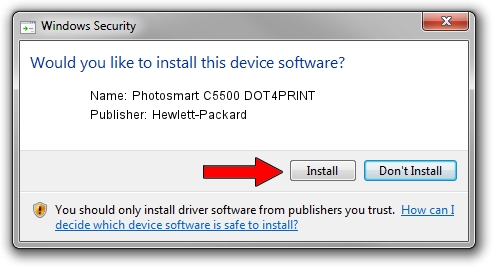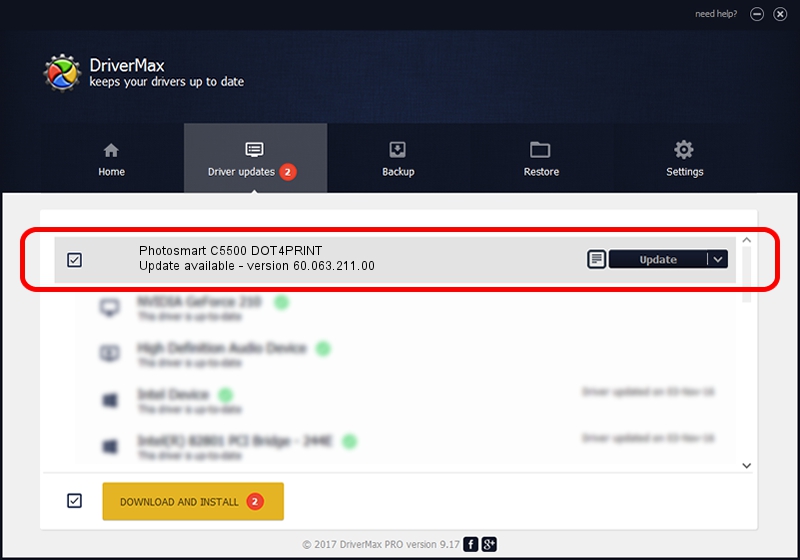Advertising seems to be blocked by your browser.
The ads help us provide this software and web site to you for free.
Please support our project by allowing our site to show ads.
Home /
Manufacturers /
Hewlett-Packard /
Photosmart C5500 DOT4PRINT /
dot4prt/vid_03f0&Pid_7211&mi_02 /
60.063.211.00 Aug 20, 2007
Download and install Hewlett-Packard Photosmart C5500 DOT4PRINT driver
Photosmart C5500 DOT4PRINT is a Dot4Print device. This Windows driver was developed by Hewlett-Packard. The hardware id of this driver is dot4prt/vid_03f0&Pid_7211&mi_02; this string has to match your hardware.
1. How to manually install Hewlett-Packard Photosmart C5500 DOT4PRINT driver
- Download the driver setup file for Hewlett-Packard Photosmart C5500 DOT4PRINT driver from the location below. This is the download link for the driver version 60.063.211.00 released on 2007-08-20.
- Run the driver setup file from a Windows account with the highest privileges (rights). If your User Access Control Service (UAC) is enabled then you will have to accept of the driver and run the setup with administrative rights.
- Follow the driver installation wizard, which should be quite easy to follow. The driver installation wizard will analyze your PC for compatible devices and will install the driver.
- Restart your computer and enjoy the updated driver, as you can see it was quite smple.
This driver received an average rating of 3.8 stars out of 8580 votes.
2. Installing the Hewlett-Packard Photosmart C5500 DOT4PRINT driver using DriverMax: the easy way
The advantage of using DriverMax is that it will setup the driver for you in the easiest possible way and it will keep each driver up to date, not just this one. How easy can you install a driver with DriverMax? Let's follow a few steps!
- Start DriverMax and push on the yellow button that says ~SCAN FOR DRIVER UPDATES NOW~. Wait for DriverMax to analyze each driver on your PC.
- Take a look at the list of driver updates. Scroll the list down until you locate the Hewlett-Packard Photosmart C5500 DOT4PRINT driver. Click on Update.
- Enjoy using the updated driver! :)

Jul 4 2016 2:45PM / Written by Andreea Kartman for DriverMax
follow @DeeaKartman