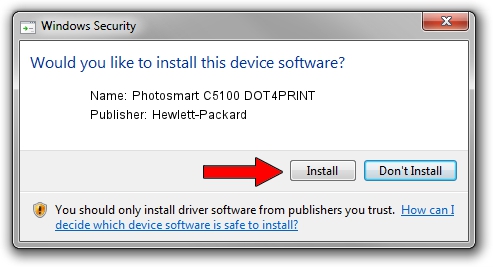Advertising seems to be blocked by your browser.
The ads help us provide this software and web site to you for free.
Please support our project by allowing our site to show ads.
Home /
Manufacturers /
Hewlett-Packard /
Photosmart C5100 DOT4PRINT /
dot4prt/vid_03f0&pid_5811&mi_02&dot4&print_hpz /
61.064.212.00 Jun 18, 2009
Driver for Hewlett-Packard Photosmart C5100 DOT4PRINT - downloading and installing it
Photosmart C5100 DOT4PRINT is a Dot4Print device. This driver was developed by Hewlett-Packard. In order to make sure you are downloading the exact right driver the hardware id is dot4prt/vid_03f0&pid_5811&mi_02&dot4&print_hpz.
1. Hewlett-Packard Photosmart C5100 DOT4PRINT driver - how to install it manually
- Download the setup file for Hewlett-Packard Photosmart C5100 DOT4PRINT driver from the link below. This download link is for the driver version 61.064.212.00 released on 2009-06-18.
- Run the driver setup file from a Windows account with the highest privileges (rights). If your User Access Control (UAC) is enabled then you will have to accept of the driver and run the setup with administrative rights.
- Go through the driver installation wizard, which should be pretty easy to follow. The driver installation wizard will scan your PC for compatible devices and will install the driver.
- Restart your PC and enjoy the fresh driver, as you can see it was quite smple.
Driver rating 3.5 stars out of 51418 votes.
2. How to install Hewlett-Packard Photosmart C5100 DOT4PRINT driver using DriverMax
The most important advantage of using DriverMax is that it will setup the driver for you in the easiest possible way and it will keep each driver up to date, not just this one. How easy can you install a driver with DriverMax? Let's follow a few steps!
- Start DriverMax and push on the yellow button named ~SCAN FOR DRIVER UPDATES NOW~. Wait for DriverMax to analyze each driver on your PC.
- Take a look at the list of detected driver updates. Scroll the list down until you locate the Hewlett-Packard Photosmart C5100 DOT4PRINT driver. Click on Update.
- Finished installing the driver!

Jul 18 2016 11:19AM / Written by Andreea Kartman for DriverMax
follow @DeeaKartman