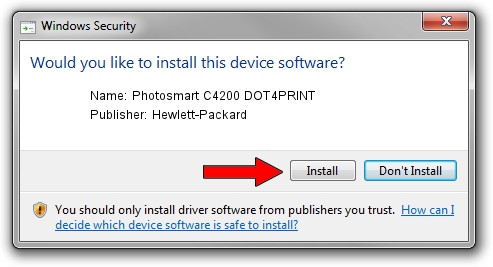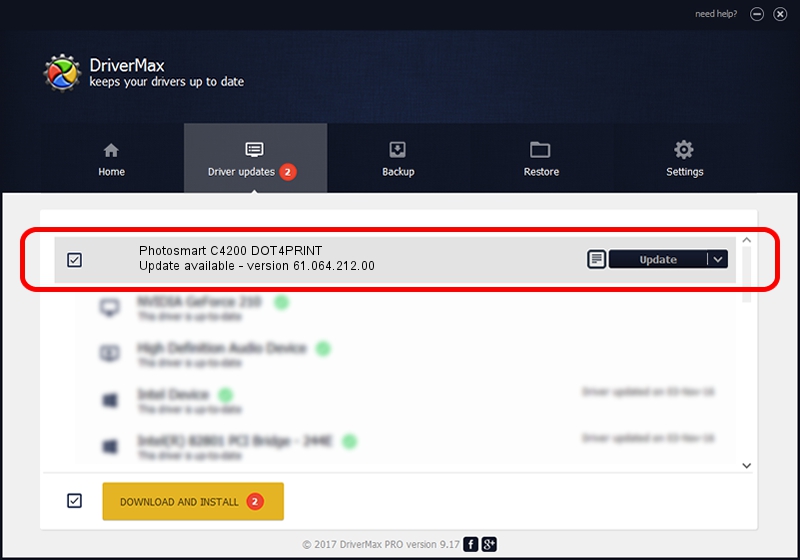Advertising seems to be blocked by your browser.
The ads help us provide this software and web site to you for free.
Please support our project by allowing our site to show ads.
Home /
Manufacturers /
Hewlett-Packard /
Photosmart C4200 DOT4PRINT /
dot4prt/vid_03f0&pid_5C11&rev_0100&mi_02&dot4&print_hpz /
61.064.212.00 Jun 18, 2009
Hewlett-Packard Photosmart C4200 DOT4PRINT - two ways of downloading and installing the driver
Photosmart C4200 DOT4PRINT is a Dot4Print device. This Windows driver was developed by Hewlett-Packard. In order to make sure you are downloading the exact right driver the hardware id is dot4prt/vid_03f0&pid_5C11&rev_0100&mi_02&dot4&print_hpz.
1. Manually install Hewlett-Packard Photosmart C4200 DOT4PRINT driver
- Download the setup file for Hewlett-Packard Photosmart C4200 DOT4PRINT driver from the link below. This is the download link for the driver version 61.064.212.00 released on 2009-06-18.
- Start the driver installation file from a Windows account with administrative rights. If your User Access Control Service (UAC) is enabled then you will have to accept of the driver and run the setup with administrative rights.
- Follow the driver setup wizard, which should be pretty straightforward. The driver setup wizard will analyze your PC for compatible devices and will install the driver.
- Restart your computer and enjoy the fresh driver, it is as simple as that.
This driver received an average rating of 3.2 stars out of 71660 votes.
2. How to use DriverMax to install Hewlett-Packard Photosmart C4200 DOT4PRINT driver
The most important advantage of using DriverMax is that it will setup the driver for you in the easiest possible way and it will keep each driver up to date. How can you install a driver with DriverMax? Let's follow a few steps!
- Open DriverMax and push on the yellow button named ~SCAN FOR DRIVER UPDATES NOW~. Wait for DriverMax to analyze each driver on your PC.
- Take a look at the list of available driver updates. Scroll the list down until you find the Hewlett-Packard Photosmart C4200 DOT4PRINT driver. Click the Update button.
- That's it, you installed your first driver!

Jul 26 2016 10:58AM / Written by Dan Armano for DriverMax
follow @danarm