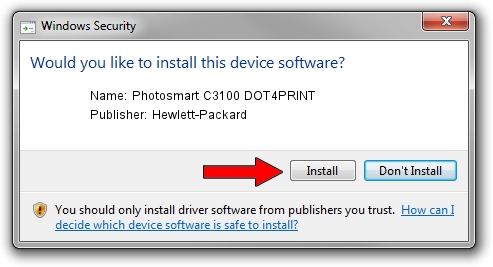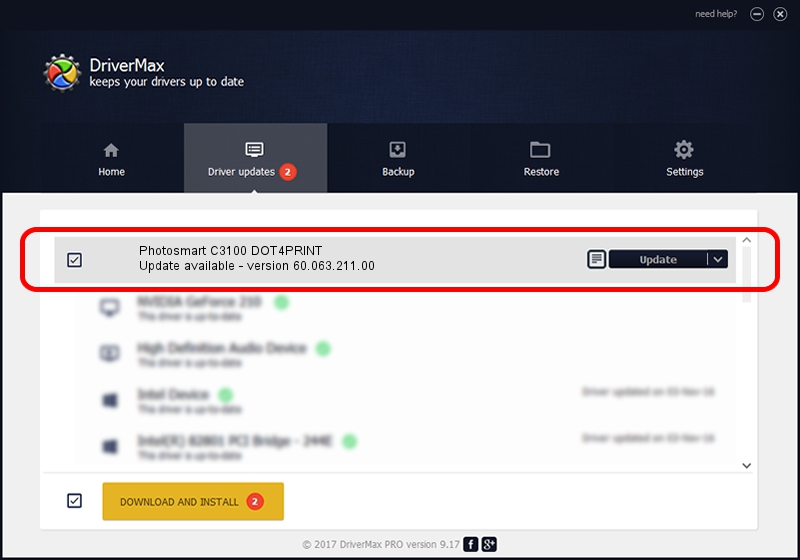Advertising seems to be blocked by your browser.
The ads help us provide this software and web site to you for free.
Please support our project by allowing our site to show ads.
Home /
Manufacturers /
Hewlett-Packard /
Photosmart C3100 DOT4PRINT /
dot4prt/vid_03f0&pid_5611&rev_0100&mi_02&dot4&print_hpz /
60.063.211.00 Oct 30, 2006
Driver for Hewlett-Packard Photosmart C3100 DOT4PRINT - downloading and installing it
Photosmart C3100 DOT4PRINT is a Dot4Print hardware device. This Windows driver was developed by Hewlett-Packard. The hardware id of this driver is dot4prt/vid_03f0&pid_5611&rev_0100&mi_02&dot4&print_hpz; this string has to match your hardware.
1. Install Hewlett-Packard Photosmart C3100 DOT4PRINT driver manually
- Download the driver setup file for Hewlett-Packard Photosmart C3100 DOT4PRINT driver from the link below. This download link is for the driver version 60.063.211.00 released on 2006-10-30.
- Start the driver setup file from a Windows account with administrative rights. If your User Access Control (UAC) is started then you will have to accept of the driver and run the setup with administrative rights.
- Go through the driver installation wizard, which should be quite straightforward. The driver installation wizard will scan your PC for compatible devices and will install the driver.
- Restart your PC and enjoy the updated driver, it is as simple as that.
This driver was rated with an average of 3 stars by 63352 users.
2. How to use DriverMax to install Hewlett-Packard Photosmart C3100 DOT4PRINT driver
The most important advantage of using DriverMax is that it will install the driver for you in the easiest possible way and it will keep each driver up to date, not just this one. How easy can you install a driver with DriverMax? Let's take a look!
- Open DriverMax and click on the yellow button that says ~SCAN FOR DRIVER UPDATES NOW~. Wait for DriverMax to scan and analyze each driver on your computer.
- Take a look at the list of detected driver updates. Scroll the list down until you find the Hewlett-Packard Photosmart C3100 DOT4PRINT driver. Click on Update.
- Enjoy using the updated driver! :)

Jul 30 2016 4:43PM / Written by Andreea Kartman for DriverMax
follow @DeeaKartman