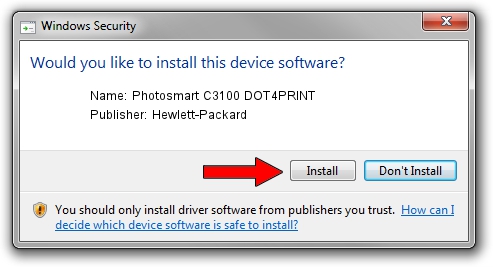Advertising seems to be blocked by your browser.
The ads help us provide this software and web site to you for free.
Please support our project by allowing our site to show ads.
Home /
Manufacturers /
Hewlett-Packard /
Photosmart C3100 DOT4PRINT /
dot4prt/vid_03f0&pid_5611&rev_0100&mi_02 /
050.000.145.000 Nov 10, 2006
Hewlett-Packard Photosmart C3100 DOT4PRINT - two ways of downloading and installing the driver
Photosmart C3100 DOT4PRINT is a Dot4Print device. The Windows version of this driver was developed by Hewlett-Packard. dot4prt/vid_03f0&pid_5611&rev_0100&mi_02 is the matching hardware id of this device.
1. How to manually install Hewlett-Packard Photosmart C3100 DOT4PRINT driver
- Download the driver setup file for Hewlett-Packard Photosmart C3100 DOT4PRINT driver from the link below. This is the download link for the driver version 050.000.145.000 dated 2006-11-10.
- Run the driver setup file from a Windows account with the highest privileges (rights). If your UAC (User Access Control) is started then you will have to accept of the driver and run the setup with administrative rights.
- Go through the driver installation wizard, which should be pretty easy to follow. The driver installation wizard will scan your PC for compatible devices and will install the driver.
- Shutdown and restart your computer and enjoy the new driver, it is as simple as that.
Driver rating 3.5 stars out of 30445 votes.
2. The easy way: using DriverMax to install Hewlett-Packard Photosmart C3100 DOT4PRINT driver
The most important advantage of using DriverMax is that it will install the driver for you in the easiest possible way and it will keep each driver up to date, not just this one. How can you install a driver with DriverMax? Let's follow a few steps!
- Start DriverMax and push on the yellow button named ~SCAN FOR DRIVER UPDATES NOW~. Wait for DriverMax to analyze each driver on your PC.
- Take a look at the list of available driver updates. Search the list until you find the Hewlett-Packard Photosmart C3100 DOT4PRINT driver. Click the Update button.
- Finished installing the driver!

Jul 25 2016 10:56PM / Written by Andreea Kartman for DriverMax
follow @DeeaKartman