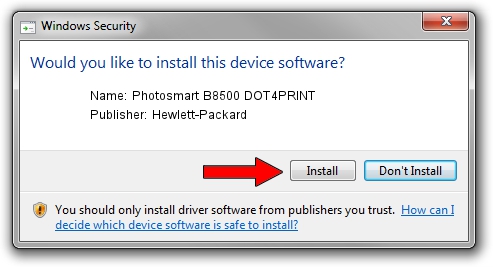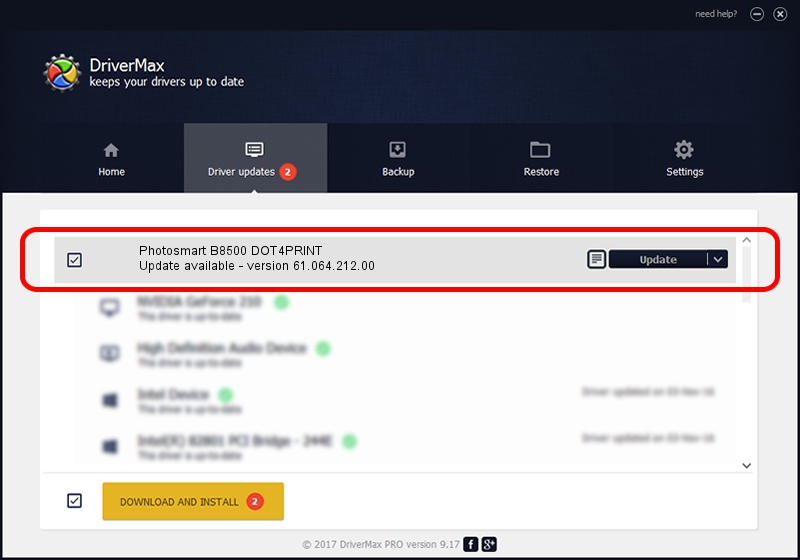Advertising seems to be blocked by your browser.
The ads help us provide this software and web site to you for free.
Please support our project by allowing our site to show ads.
Home /
Manufacturers /
Hewlett-Packard /
Photosmart B8500 DOT4PRINT /
dot4prt/vid_03f0&Pid_D102&mi_01 /
61.064.212.00 Jun 18, 2009
Hewlett-Packard Photosmart B8500 DOT4PRINT how to download and install the driver
Photosmart B8500 DOT4PRINT is a Dot4Print device. This driver was developed by Hewlett-Packard. In order to make sure you are downloading the exact right driver the hardware id is dot4prt/vid_03f0&Pid_D102&mi_01.
1. How to manually install Hewlett-Packard Photosmart B8500 DOT4PRINT driver
- Download the driver setup file for Hewlett-Packard Photosmart B8500 DOT4PRINT driver from the location below. This is the download link for the driver version 61.064.212.00 dated 2009-06-18.
- Start the driver installation file from a Windows account with administrative rights. If your User Access Control Service (UAC) is running then you will have to confirm the installation of the driver and run the setup with administrative rights.
- Go through the driver installation wizard, which should be quite easy to follow. The driver installation wizard will scan your PC for compatible devices and will install the driver.
- Restart your computer and enjoy the updated driver, it is as simple as that.
This driver was installed by many users and received an average rating of 3.9 stars out of 71799 votes.
2. Installing the Hewlett-Packard Photosmart B8500 DOT4PRINT driver using DriverMax: the easy way
The most important advantage of using DriverMax is that it will install the driver for you in the easiest possible way and it will keep each driver up to date. How easy can you install a driver using DriverMax? Let's follow a few steps!
- Start DriverMax and press on the yellow button named ~SCAN FOR DRIVER UPDATES NOW~. Wait for DriverMax to scan and analyze each driver on your PC.
- Take a look at the list of driver updates. Search the list until you locate the Hewlett-Packard Photosmart B8500 DOT4PRINT driver. Click the Update button.
- That's all, the driver is now installed!

Jul 26 2016 10:58AM / Written by Daniel Statescu for DriverMax
follow @DanielStatescu