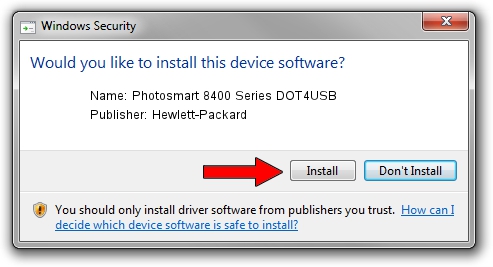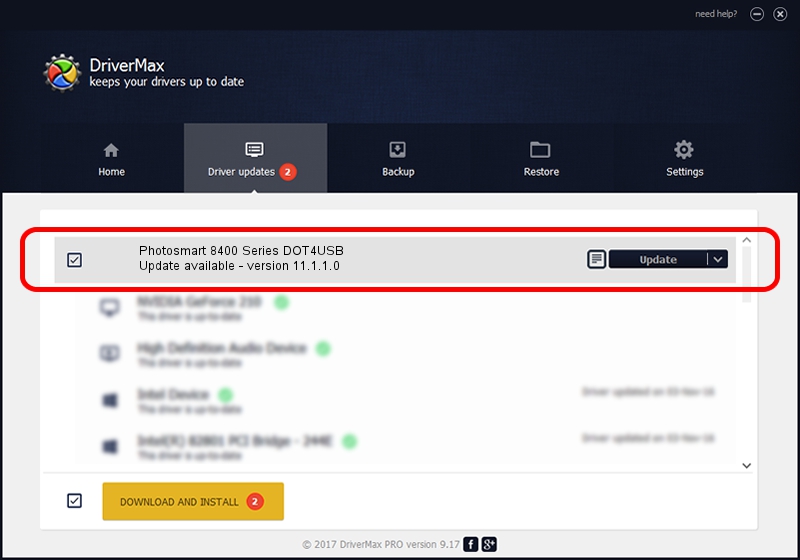Advertising seems to be blocked by your browser.
The ads help us provide this software and web site to you for free.
Please support our project by allowing our site to show ads.
Home /
Manufacturers /
Hewlett-Packard /
Photosmart 8400 Series DOT4USB /
usb/vid_03f0&pid_bb02&mi_01 /
11.1.1.0 Sep 13, 2011
Hewlett-Packard Photosmart 8400 Series DOT4USB - two ways of downloading and installing the driver
Photosmart 8400 Series DOT4USB is a USB Universal Serial Bus hardware device. This driver was developed by Hewlett-Packard. The hardware id of this driver is usb/vid_03f0&pid_bb02&mi_01; this string has to match your hardware.
1. Install Hewlett-Packard Photosmart 8400 Series DOT4USB driver manually
- Download the setup file for Hewlett-Packard Photosmart 8400 Series DOT4USB driver from the location below. This download link is for the driver version 11.1.1.0 dated 2011-09-13.
- Start the driver installation file from a Windows account with the highest privileges (rights). If your User Access Control Service (UAC) is running then you will have to confirm the installation of the driver and run the setup with administrative rights.
- Go through the driver setup wizard, which should be quite straightforward. The driver setup wizard will scan your PC for compatible devices and will install the driver.
- Shutdown and restart your computer and enjoy the new driver, it is as simple as that.
This driver was rated with an average of 3.9 stars by 17885 users.
2. How to install Hewlett-Packard Photosmart 8400 Series DOT4USB driver using DriverMax
The advantage of using DriverMax is that it will setup the driver for you in the easiest possible way and it will keep each driver up to date. How can you install a driver using DriverMax? Let's see!
- Start DriverMax and click on the yellow button that says ~SCAN FOR DRIVER UPDATES NOW~. Wait for DriverMax to scan and analyze each driver on your PC.
- Take a look at the list of available driver updates. Search the list until you locate the Hewlett-Packard Photosmart 8400 Series DOT4USB driver. Click on Update.
- That's all, the driver is now installed!

Aug 11 2016 7:56AM / Written by Andreea Kartman for DriverMax
follow @DeeaKartman