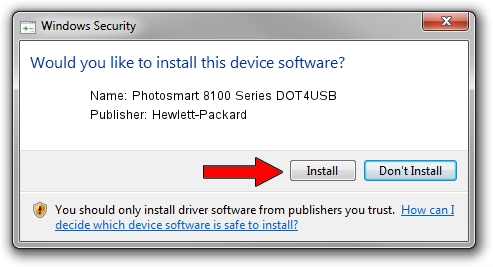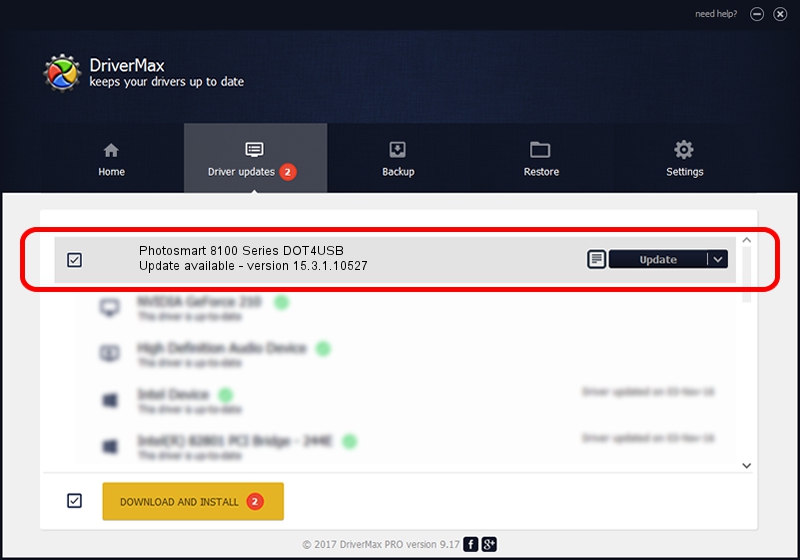Advertising seems to be blocked by your browser.
The ads help us provide this software and web site to you for free.
Please support our project by allowing our site to show ads.
Home /
Manufacturers /
Hewlett-Packard /
Photosmart 8100 Series DOT4USB /
usb/vid_03f0&pid_ba02&mi_01 /
15.3.1.10527 Jul 01, 2011
Hewlett-Packard Photosmart 8100 Series DOT4USB driver download and installation
Photosmart 8100 Series DOT4USB is a USB Universal Serial Bus device. This Windows driver was developed by Hewlett-Packard. The hardware id of this driver is usb/vid_03f0&pid_ba02&mi_01; this string has to match your hardware.
1. Manually install Hewlett-Packard Photosmart 8100 Series DOT4USB driver
- Download the driver setup file for Hewlett-Packard Photosmart 8100 Series DOT4USB driver from the link below. This download link is for the driver version 15.3.1.10527 dated 2011-07-01.
- Run the driver setup file from a Windows account with the highest privileges (rights). If your User Access Control Service (UAC) is running then you will have to accept of the driver and run the setup with administrative rights.
- Follow the driver setup wizard, which should be pretty straightforward. The driver setup wizard will analyze your PC for compatible devices and will install the driver.
- Restart your PC and enjoy the new driver, it is as simple as that.
This driver was installed by many users and received an average rating of 3.8 stars out of 53572 votes.
2. Installing the Hewlett-Packard Photosmart 8100 Series DOT4USB driver using DriverMax: the easy way
The advantage of using DriverMax is that it will install the driver for you in just a few seconds and it will keep each driver up to date, not just this one. How can you install a driver using DriverMax? Let's take a look!
- Start DriverMax and push on the yellow button that says ~SCAN FOR DRIVER UPDATES NOW~. Wait for DriverMax to analyze each driver on your computer.
- Take a look at the list of driver updates. Scroll the list down until you find the Hewlett-Packard Photosmart 8100 Series DOT4USB driver. Click the Update button.
- Finished installing the driver!

Aug 14 2016 6:05AM / Written by Andreea Kartman for DriverMax
follow @DeeaKartman