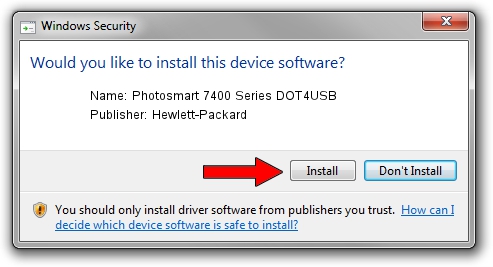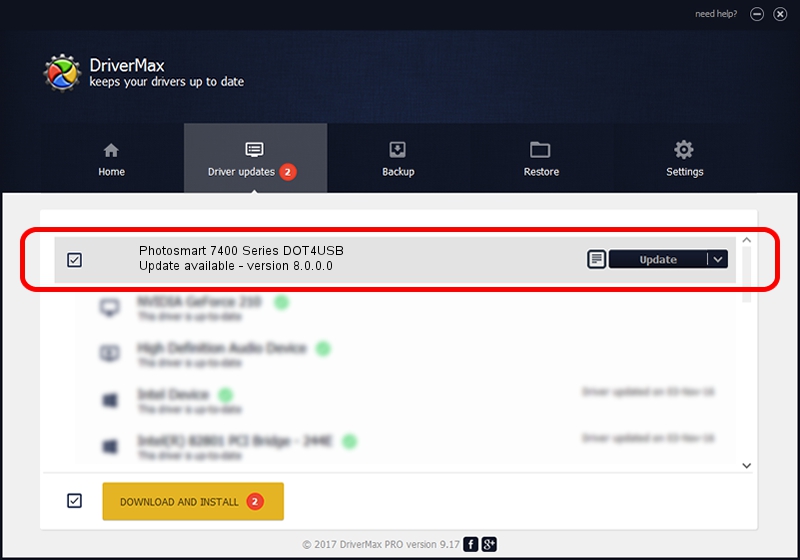Advertising seems to be blocked by your browser.
The ads help us provide this software and web site to you for free.
Please support our project by allowing our site to show ads.
Home /
Manufacturers /
Hewlett-Packard /
Photosmart 7400 Series DOT4USB /
usb/vid_03f0&pid_b802&mi_01 /
8.0.0.0 Mar 19, 2004
Hewlett-Packard Photosmart 7400 Series DOT4USB driver download and installation
Photosmart 7400 Series DOT4USB is a Dot4Usb HPZ12 device. This driver was developed by Hewlett-Packard. In order to make sure you are downloading the exact right driver the hardware id is usb/vid_03f0&pid_b802&mi_01.
1. Hewlett-Packard Photosmart 7400 Series DOT4USB - install the driver manually
- Download the setup file for Hewlett-Packard Photosmart 7400 Series DOT4USB driver from the location below. This is the download link for the driver version 8.0.0.0 released on 2004-03-19.
- Run the driver setup file from a Windows account with administrative rights. If your User Access Control Service (UAC) is enabled then you will have to accept of the driver and run the setup with administrative rights.
- Follow the driver installation wizard, which should be quite straightforward. The driver installation wizard will scan your PC for compatible devices and will install the driver.
- Shutdown and restart your computer and enjoy the updated driver, as you can see it was quite smple.
Driver rating 3 stars out of 67162 votes.
2. Installing the Hewlett-Packard Photosmart 7400 Series DOT4USB driver using DriverMax: the easy way
The advantage of using DriverMax is that it will install the driver for you in the easiest possible way and it will keep each driver up to date, not just this one. How easy can you install a driver using DriverMax? Let's follow a few steps!
- Open DriverMax and click on the yellow button named ~SCAN FOR DRIVER UPDATES NOW~. Wait for DriverMax to analyze each driver on your computer.
- Take a look at the list of driver updates. Scroll the list down until you find the Hewlett-Packard Photosmart 7400 Series DOT4USB driver. Click on Update.
- That's all, the driver is now installed!

Jul 22 2016 3:01PM / Written by Andreea Kartman for DriverMax
follow @DeeaKartman