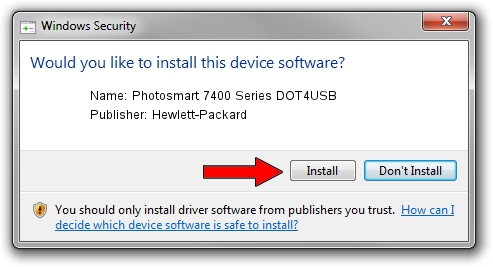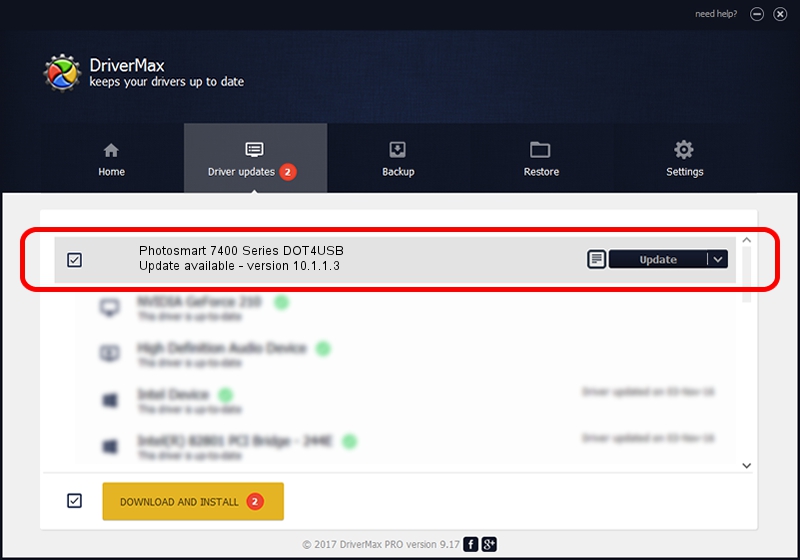Advertising seems to be blocked by your browser.
The ads help us provide this software and web site to you for free.
Please support our project by allowing our site to show ads.
Home /
Manufacturers /
Hewlett-Packard /
Photosmart 7400 Series DOT4USB /
usb/vid_03f0&pid_b802&mi_01 /
10.1.1.3 Aug 22, 2008
Hewlett-Packard Photosmart 7400 Series DOT4USB how to download and install the driver
Photosmart 7400 Series DOT4USB is a USB Universal Serial Bus hardware device. This Windows driver was developed by Hewlett-Packard. The hardware id of this driver is usb/vid_03f0&pid_b802&mi_01; this string has to match your hardware.
1. How to manually install Hewlett-Packard Photosmart 7400 Series DOT4USB driver
- Download the driver setup file for Hewlett-Packard Photosmart 7400 Series DOT4USB driver from the location below. This download link is for the driver version 10.1.1.3 released on 2008-08-22.
- Start the driver setup file from a Windows account with administrative rights. If your User Access Control (UAC) is enabled then you will have to confirm the installation of the driver and run the setup with administrative rights.
- Follow the driver setup wizard, which should be pretty easy to follow. The driver setup wizard will analyze your PC for compatible devices and will install the driver.
- Restart your PC and enjoy the fresh driver, as you can see it was quite smple.
Driver rating 3 stars out of 2105 votes.
2. Using DriverMax to install Hewlett-Packard Photosmart 7400 Series DOT4USB driver
The most important advantage of using DriverMax is that it will install the driver for you in just a few seconds and it will keep each driver up to date, not just this one. How can you install a driver using DriverMax? Let's see!
- Start DriverMax and push on the yellow button that says ~SCAN FOR DRIVER UPDATES NOW~. Wait for DriverMax to scan and analyze each driver on your computer.
- Take a look at the list of driver updates. Scroll the list down until you locate the Hewlett-Packard Photosmart 7400 Series DOT4USB driver. Click the Update button.
- That's it, you installed your first driver!