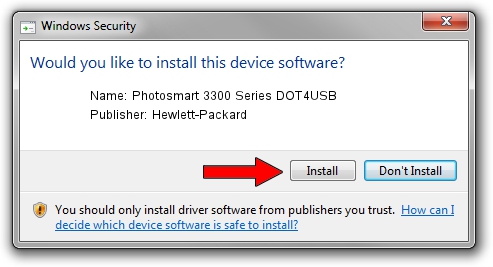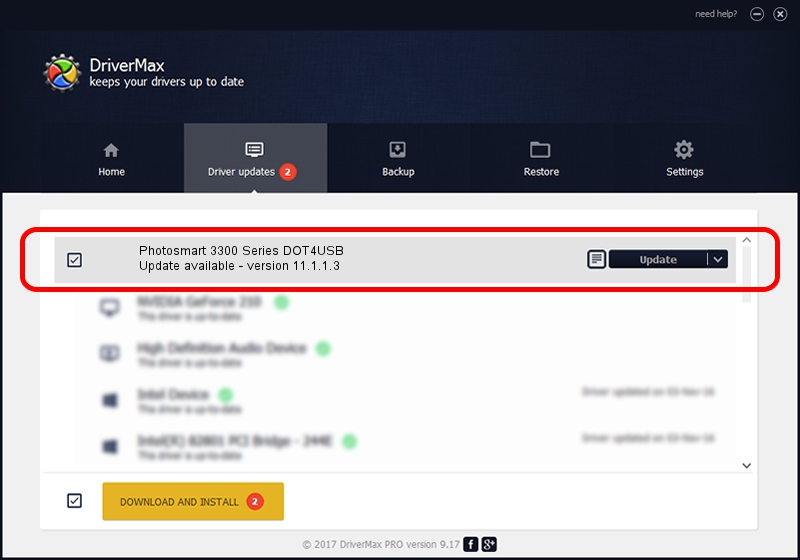Advertising seems to be blocked by your browser.
The ads help us provide this software and web site to you for free.
Please support our project by allowing our site to show ads.
Home /
Manufacturers /
Hewlett-Packard /
Photosmart 3300 Series DOT4USB /
usb/vid_03f0&pid_5211&mi_02 /
11.1.1.3 Oct 15, 2012
Hewlett-Packard Photosmart 3300 Series DOT4USB how to download and install the driver
Photosmart 3300 Series DOT4USB is a USB Universal Serial Bus device. The developer of this driver was Hewlett-Packard. The hardware id of this driver is usb/vid_03f0&pid_5211&mi_02; this string has to match your hardware.
1. How to manually install Hewlett-Packard Photosmart 3300 Series DOT4USB driver
- You can download from the link below the driver installer file for the Hewlett-Packard Photosmart 3300 Series DOT4USB driver. The archive contains version 11.1.1.3 dated 2012-10-15 of the driver.
- Start the driver installer file from a user account with administrative rights. If your UAC (User Access Control) is started please accept of the driver and run the setup with administrative rights.
- Follow the driver setup wizard, which will guide you; it should be quite easy to follow. The driver setup wizard will scan your computer and will install the right driver.
- When the operation finishes restart your PC in order to use the updated driver. As you can see it was quite smple to install a Windows driver!
Driver rating 3 stars out of 37841 votes.
2. Using DriverMax to install Hewlett-Packard Photosmart 3300 Series DOT4USB driver
The most important advantage of using DriverMax is that it will setup the driver for you in the easiest possible way and it will keep each driver up to date. How easy can you install a driver with DriverMax? Let's see!
- Open DriverMax and click on the yellow button named ~SCAN FOR DRIVER UPDATES NOW~. Wait for DriverMax to scan and analyze each driver on your PC.
- Take a look at the list of driver updates. Search the list until you locate the Hewlett-Packard Photosmart 3300 Series DOT4USB driver. Click the Update button.
- That's all, the driver is now installed!

Jul 11 2016 6:22PM / Written by Dan Armano for DriverMax
follow @danarm