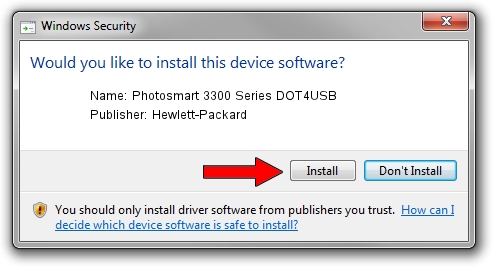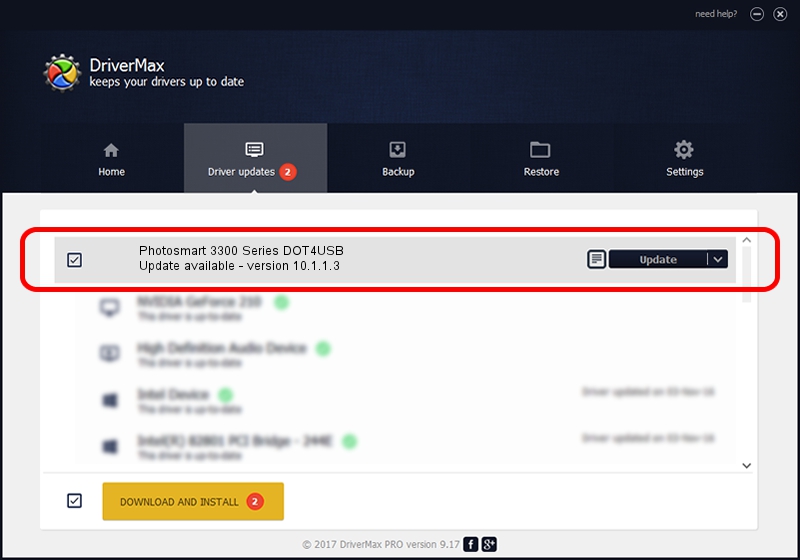Advertising seems to be blocked by your browser.
The ads help us provide this software and web site to you for free.
Please support our project by allowing our site to show ads.
Home /
Manufacturers /
Hewlett-Packard /
Photosmart 3300 Series DOT4USB /
usb/vid_03f0&pid_5211&mi_02 /
10.1.1.3 Oct 22, 2005
Hewlett-Packard Photosmart 3300 Series DOT4USB driver download and installation
Photosmart 3300 Series DOT4USB is a USB Universal Serial Bus hardware device. The developer of this driver was Hewlett-Packard. The hardware id of this driver is usb/vid_03f0&pid_5211&mi_02.
1. Manually install Hewlett-Packard Photosmart 3300 Series DOT4USB driver
- Download the driver setup file for Hewlett-Packard Photosmart 3300 Series DOT4USB driver from the link below. This download link is for the driver version 10.1.1.3 released on 2005-10-22.
- Start the driver installation file from a Windows account with the highest privileges (rights). If your User Access Control (UAC) is enabled then you will have to confirm the installation of the driver and run the setup with administrative rights.
- Follow the driver installation wizard, which should be pretty straightforward. The driver installation wizard will analyze your PC for compatible devices and will install the driver.
- Restart your computer and enjoy the updated driver, it is as simple as that.
Driver rating 3.5 stars out of 8746 votes.
2. Installing the Hewlett-Packard Photosmart 3300 Series DOT4USB driver using DriverMax: the easy way
The advantage of using DriverMax is that it will install the driver for you in just a few seconds and it will keep each driver up to date, not just this one. How easy can you install a driver using DriverMax? Let's see!
- Start DriverMax and press on the yellow button named ~SCAN FOR DRIVER UPDATES NOW~. Wait for DriverMax to scan and analyze each driver on your computer.
- Take a look at the list of driver updates. Scroll the list down until you find the Hewlett-Packard Photosmart 3300 Series DOT4USB driver. Click the Update button.
- Finished installing the driver!