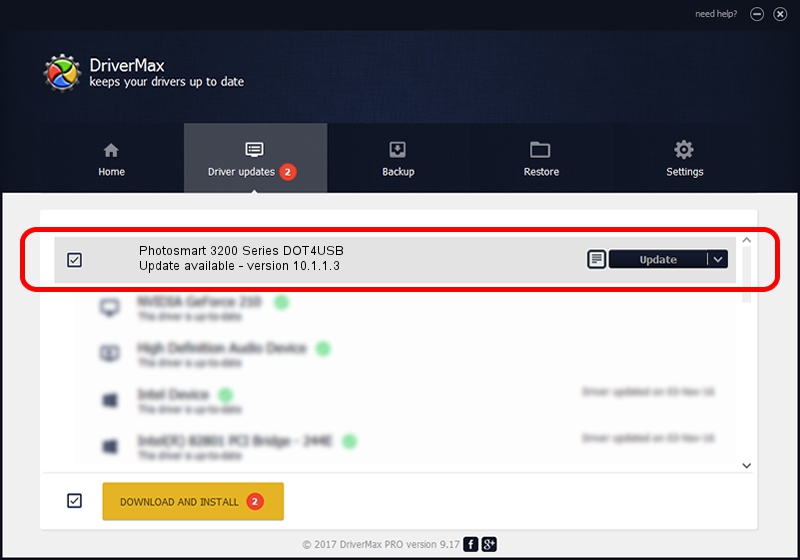Advertising seems to be blocked by your browser.
The ads help us provide this software and web site to you for free.
Please support our project by allowing our site to show ads.
Home /
Manufacturers /
Hewlett-Packard /
Photosmart 3200 Series DOT4USB /
usb/vid_03f0&pid_5111&mi_02 /
10.1.1.3 Sep 06, 2006
Hewlett-Packard Photosmart 3200 Series DOT4USB - two ways of downloading and installing the driver
Photosmart 3200 Series DOT4USB is a USB Universal Serial Bus hardware device. This Windows driver was developed by Hewlett-Packard. The hardware id of this driver is usb/vid_03f0&pid_5111&mi_02; this string has to match your hardware.
1. Hewlett-Packard Photosmart 3200 Series DOT4USB driver - how to install it manually
- Download the driver setup file for Hewlett-Packard Photosmart 3200 Series DOT4USB driver from the location below. This is the download link for the driver version 10.1.1.3 dated 2006-09-06.
- Run the driver installation file from a Windows account with administrative rights. If your User Access Control Service (UAC) is enabled then you will have to confirm the installation of the driver and run the setup with administrative rights.
- Follow the driver setup wizard, which should be pretty straightforward. The driver setup wizard will scan your PC for compatible devices and will install the driver.
- Restart your PC and enjoy the new driver, as you can see it was quite smple.
This driver was rated with an average of 4 stars by 47617 users.
2. Using DriverMax to install Hewlett-Packard Photosmart 3200 Series DOT4USB driver
The most important advantage of using DriverMax is that it will setup the driver for you in the easiest possible way and it will keep each driver up to date. How easy can you install a driver with DriverMax? Let's take a look!
- Open DriverMax and press on the yellow button named ~SCAN FOR DRIVER UPDATES NOW~. Wait for DriverMax to analyze each driver on your computer.
- Take a look at the list of driver updates. Scroll the list down until you find the Hewlett-Packard Photosmart 3200 Series DOT4USB driver. Click on Update.
- Finished installing the driver!

Aug 2 2016 12:03AM / Written by Dan Armano for DriverMax
follow @danarm