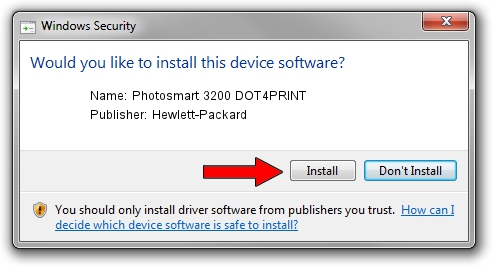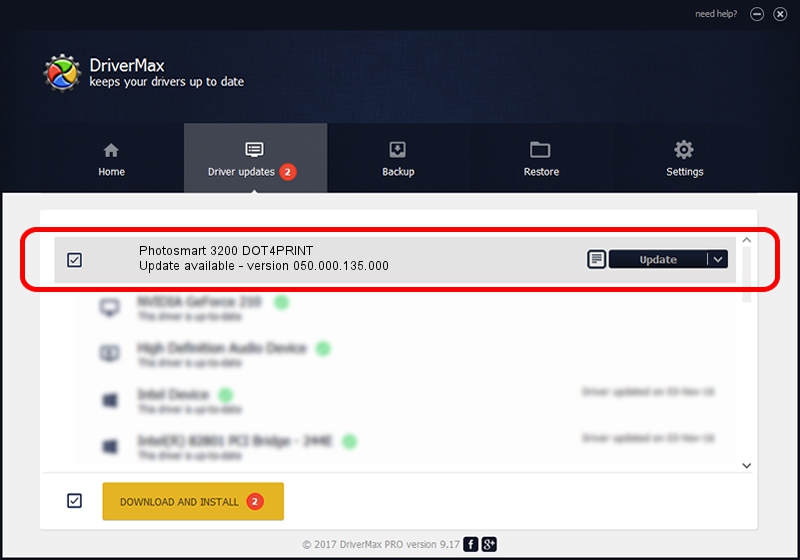Advertising seems to be blocked by your browser.
The ads help us provide this software and web site to you for free.
Please support our project by allowing our site to show ads.
Home /
Manufacturers /
Hewlett-Packard /
Photosmart 3200 DOT4PRINT /
dot4prt/vid_03f0&pid_5111&rev_0100&mi_02&print_hpz /
050.000.135.000 Feb 23, 2005
Hewlett-Packard Photosmart 3200 DOT4PRINT - two ways of downloading and installing the driver
Photosmart 3200 DOT4PRINT is a Dot4Print device. The developer of this driver was Hewlett-Packard. In order to make sure you are downloading the exact right driver the hardware id is dot4prt/vid_03f0&pid_5111&rev_0100&mi_02&print_hpz.
1. Install Hewlett-Packard Photosmart 3200 DOT4PRINT driver manually
- Download the setup file for Hewlett-Packard Photosmart 3200 DOT4PRINT driver from the link below. This is the download link for the driver version 050.000.135.000 released on 2005-02-23.
- Start the driver setup file from a Windows account with the highest privileges (rights). If your UAC (User Access Control) is running then you will have to accept of the driver and run the setup with administrative rights.
- Go through the driver installation wizard, which should be pretty straightforward. The driver installation wizard will scan your PC for compatible devices and will install the driver.
- Shutdown and restart your PC and enjoy the fresh driver, as you can see it was quite smple.
Driver rating 4 stars out of 51185 votes.
2. The easy way: using DriverMax to install Hewlett-Packard Photosmart 3200 DOT4PRINT driver
The advantage of using DriverMax is that it will setup the driver for you in the easiest possible way and it will keep each driver up to date. How easy can you install a driver using DriverMax? Let's follow a few steps!
- Start DriverMax and press on the yellow button named ~SCAN FOR DRIVER UPDATES NOW~. Wait for DriverMax to scan and analyze each driver on your PC.
- Take a look at the list of detected driver updates. Search the list until you locate the Hewlett-Packard Photosmart 3200 DOT4PRINT driver. Click the Update button.
- Finished installing the driver!

Jul 10 2016 9:50AM / Written by Daniel Statescu for DriverMax
follow @DanielStatescu