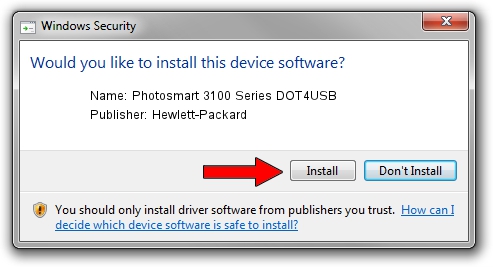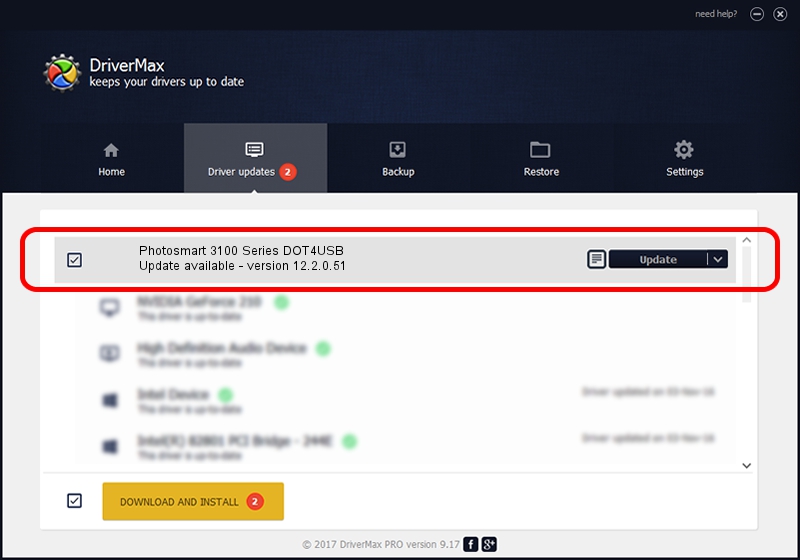Advertising seems to be blocked by your browser.
The ads help us provide this software and web site to you for free.
Please support our project by allowing our site to show ads.
Home /
Manufacturers /
Hewlett-Packard /
Photosmart 3100 Series DOT4USB /
usb/vid_03f0&pid_5011&mi_02 /
12.2.0.51 Jan 25, 2007
Hewlett-Packard Photosmart 3100 Series DOT4USB how to download and install the driver
Photosmart 3100 Series DOT4USB is a USB Universal Serial Bus hardware device. This Windows driver was developed by Hewlett-Packard. The hardware id of this driver is usb/vid_03f0&pid_5011&mi_02; this string has to match your hardware.
1. Hewlett-Packard Photosmart 3100 Series DOT4USB - install the driver manually
- Download the setup file for Hewlett-Packard Photosmart 3100 Series DOT4USB driver from the link below. This is the download link for the driver version 12.2.0.51 released on 2007-01-25.
- Run the driver setup file from a Windows account with the highest privileges (rights). If your User Access Control (UAC) is started then you will have to accept of the driver and run the setup with administrative rights.
- Go through the driver installation wizard, which should be quite easy to follow. The driver installation wizard will scan your PC for compatible devices and will install the driver.
- Shutdown and restart your computer and enjoy the updated driver, as you can see it was quite smple.
Driver rating 3.5 stars out of 61388 votes.
2. How to install Hewlett-Packard Photosmart 3100 Series DOT4USB driver using DriverMax
The advantage of using DriverMax is that it will setup the driver for you in just a few seconds and it will keep each driver up to date, not just this one. How can you install a driver with DriverMax? Let's see!
- Start DriverMax and push on the yellow button that says ~SCAN FOR DRIVER UPDATES NOW~. Wait for DriverMax to analyze each driver on your PC.
- Take a look at the list of driver updates. Scroll the list down until you find the Hewlett-Packard Photosmart 3100 Series DOT4USB driver. Click the Update button.
- Enjoy using the updated driver! :)

Jul 18 2016 1:39AM / Written by Dan Armano for DriverMax
follow @danarm