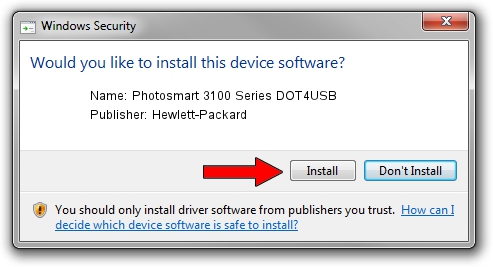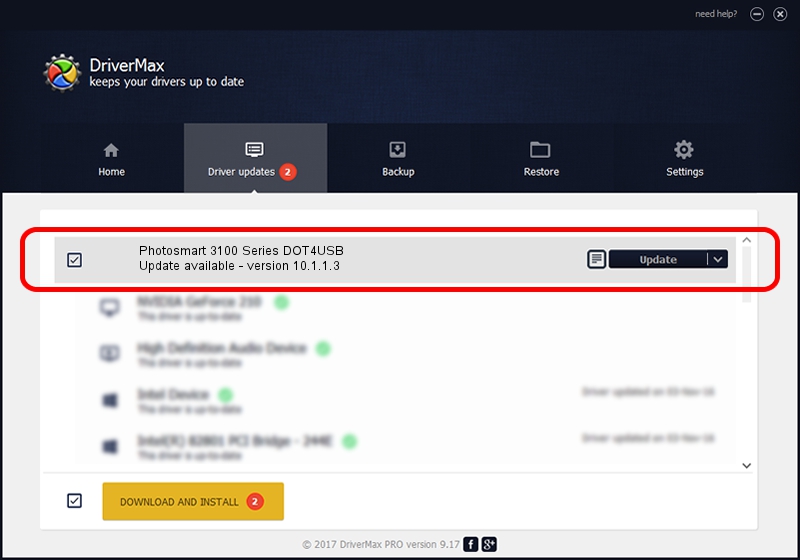Advertising seems to be blocked by your browser.
The ads help us provide this software and web site to you for free.
Please support our project by allowing our site to show ads.
Home /
Manufacturers /
Hewlett-Packard /
Photosmart 3100 Series DOT4USB /
usb/vid_03f0&pid_5011&mi_02 /
10.1.1.3 Oct 22, 2005
Hewlett-Packard Photosmart 3100 Series DOT4USB how to download and install the driver
Photosmart 3100 Series DOT4USB is a USB Universal Serial Bus hardware device. The developer of this driver was Hewlett-Packard. The hardware id of this driver is usb/vid_03f0&pid_5011&mi_02; this string has to match your hardware.
1. Hewlett-Packard Photosmart 3100 Series DOT4USB driver - how to install it manually
- Download the setup file for Hewlett-Packard Photosmart 3100 Series DOT4USB driver from the link below. This download link is for the driver version 10.1.1.3 dated 2005-10-22.
- Run the driver setup file from a Windows account with the highest privileges (rights). If your User Access Control (UAC) is enabled then you will have to accept of the driver and run the setup with administrative rights.
- Follow the driver setup wizard, which should be pretty easy to follow. The driver setup wizard will scan your PC for compatible devices and will install the driver.
- Restart your PC and enjoy the updated driver, as you can see it was quite smple.
This driver was installed by many users and received an average rating of 4 stars out of 8547 votes.
2. The easy way: using DriverMax to install Hewlett-Packard Photosmart 3100 Series DOT4USB driver
The advantage of using DriverMax is that it will setup the driver for you in just a few seconds and it will keep each driver up to date. How can you install a driver with DriverMax? Let's follow a few steps!
- Start DriverMax and press on the yellow button that says ~SCAN FOR DRIVER UPDATES NOW~. Wait for DriverMax to analyze each driver on your PC.
- Take a look at the list of detected driver updates. Scroll the list down until you find the Hewlett-Packard Photosmart 3100 Series DOT4USB driver. Click on Update.
- That's all, the driver is now installed!

Jul 26 2016 6:04AM / Written by Andreea Kartman for DriverMax
follow @DeeaKartman