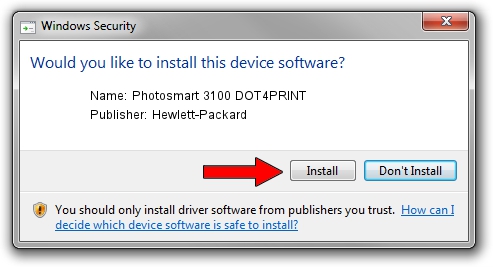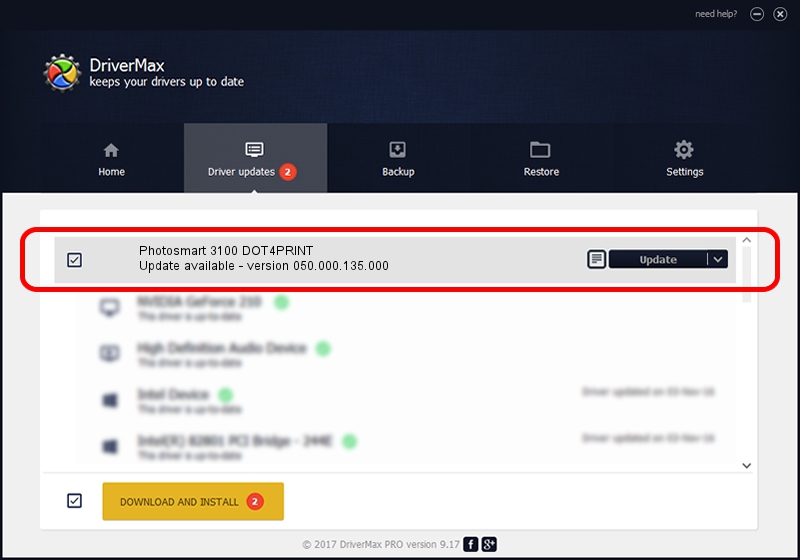Advertising seems to be blocked by your browser.
The ads help us provide this software and web site to you for free.
Please support our project by allowing our site to show ads.
Home /
Manufacturers /
Hewlett-Packard /
Photosmart 3100 DOT4PRINT /
dot4prt/vid_03f0&pid_5011&rev_0200&mi_02&print_hpz /
050.000.135.000 Feb 23, 2005
Hewlett-Packard Photosmart 3100 DOT4PRINT - two ways of downloading and installing the driver
Photosmart 3100 DOT4PRINT is a Dot4Print hardware device. This Windows driver was developed by Hewlett-Packard. dot4prt/vid_03f0&pid_5011&rev_0200&mi_02&print_hpz is the matching hardware id of this device.
1. How to manually install Hewlett-Packard Photosmart 3100 DOT4PRINT driver
- Download the setup file for Hewlett-Packard Photosmart 3100 DOT4PRINT driver from the link below. This is the download link for the driver version 050.000.135.000 released on 2005-02-23.
- Run the driver setup file from a Windows account with the highest privileges (rights). If your User Access Control (UAC) is started then you will have to confirm the installation of the driver and run the setup with administrative rights.
- Go through the driver setup wizard, which should be quite easy to follow. The driver setup wizard will analyze your PC for compatible devices and will install the driver.
- Restart your PC and enjoy the updated driver, as you can see it was quite smple.
This driver received an average rating of 3.9 stars out of 90005 votes.
2. Using DriverMax to install Hewlett-Packard Photosmart 3100 DOT4PRINT driver
The advantage of using DriverMax is that it will setup the driver for you in the easiest possible way and it will keep each driver up to date, not just this one. How easy can you install a driver using DriverMax? Let's take a look!
- Open DriverMax and press on the yellow button named ~SCAN FOR DRIVER UPDATES NOW~. Wait for DriverMax to analyze each driver on your computer.
- Take a look at the list of available driver updates. Scroll the list down until you locate the Hewlett-Packard Photosmart 3100 DOT4PRINT driver. Click the Update button.
- That's all, the driver is now installed!

Jul 4 2016 9:38PM / Written by Daniel Statescu for DriverMax
follow @DanielStatescu