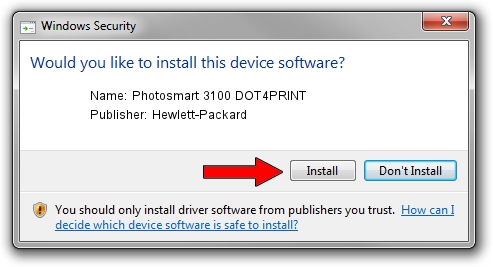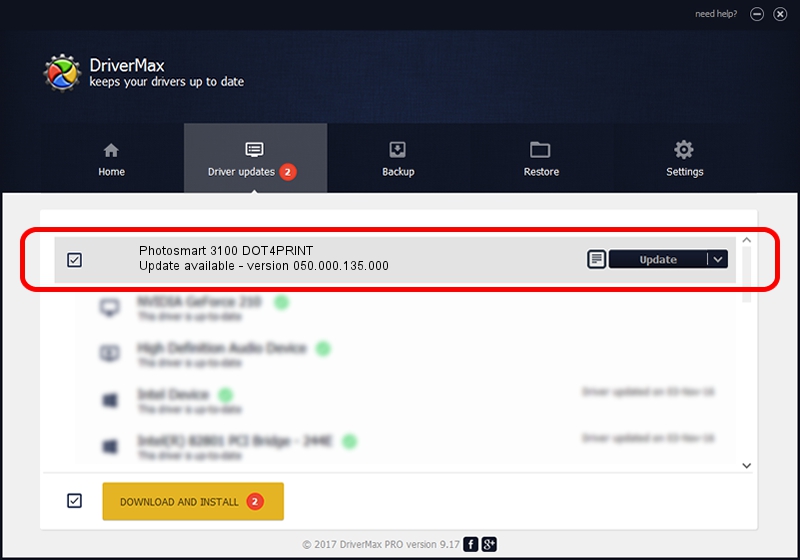Advertising seems to be blocked by your browser.
The ads help us provide this software and web site to you for free.
Please support our project by allowing our site to show ads.
Home /
Manufacturers /
Hewlett-Packard /
Photosmart 3100 DOT4PRINT /
dot4prt/vid_03f0&pid_5011&rev_0200&mi_02 /
050.000.135.000 Feb 23, 2005
Download and install Hewlett-Packard Photosmart 3100 DOT4PRINT driver
Photosmart 3100 DOT4PRINT is a Dot4Print hardware device. The Windows version of this driver was developed by Hewlett-Packard. The hardware id of this driver is dot4prt/vid_03f0&pid_5011&rev_0200&mi_02.
1. Hewlett-Packard Photosmart 3100 DOT4PRINT driver - how to install it manually
- Download the driver setup file for Hewlett-Packard Photosmart 3100 DOT4PRINT driver from the location below. This is the download link for the driver version 050.000.135.000 released on 2005-02-23.
- Start the driver setup file from a Windows account with the highest privileges (rights). If your User Access Control Service (UAC) is enabled then you will have to accept of the driver and run the setup with administrative rights.
- Go through the driver setup wizard, which should be pretty straightforward. The driver setup wizard will analyze your PC for compatible devices and will install the driver.
- Restart your computer and enjoy the fresh driver, it is as simple as that.
This driver was installed by many users and received an average rating of 3.2 stars out of 78225 votes.
2. The easy way: using DriverMax to install Hewlett-Packard Photosmart 3100 DOT4PRINT driver
The advantage of using DriverMax is that it will install the driver for you in the easiest possible way and it will keep each driver up to date. How can you install a driver using DriverMax? Let's see!
- Open DriverMax and press on the yellow button named ~SCAN FOR DRIVER UPDATES NOW~. Wait for DriverMax to scan and analyze each driver on your PC.
- Take a look at the list of driver updates. Search the list until you locate the Hewlett-Packard Photosmart 3100 DOT4PRINT driver. Click the Update button.
- That's it, you installed your first driver!

Jul 16 2016 8:07AM / Written by Andreea Kartman for DriverMax
follow @DeeaKartman