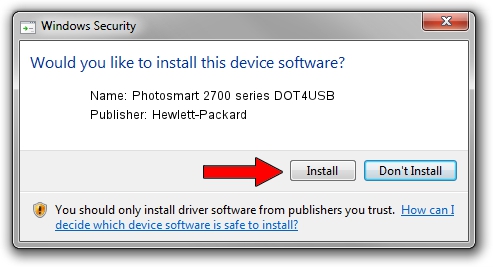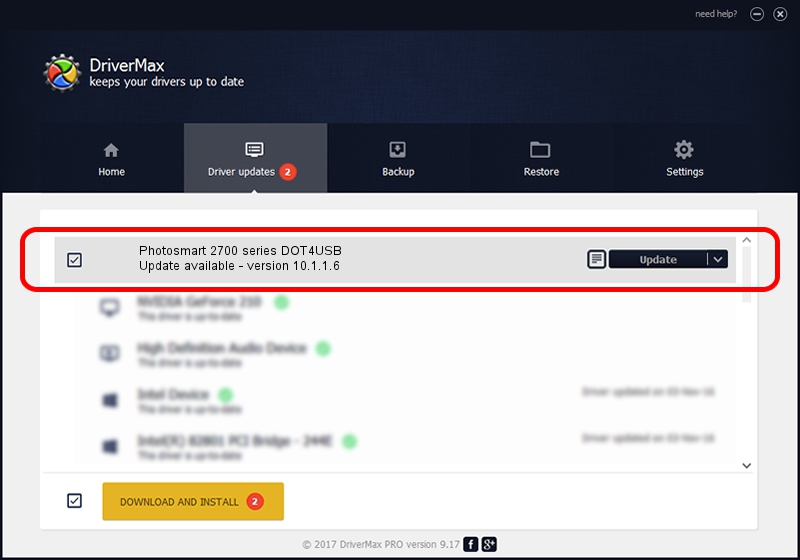Advertising seems to be blocked by your browser.
The ads help us provide this software and web site to you for free.
Please support our project by allowing our site to show ads.
Home /
Manufacturers /
Hewlett-Packard /
Photosmart 2700 series DOT4USB /
usb/vid_03f0&pid_4611&mi_02 /
10.1.1.6 Apr 09, 2010
Download and install Hewlett-Packard Photosmart 2700 series DOT4USB driver
Photosmart 2700 series DOT4USB is a USB Universal Serial Bus device. The developer of this driver was Hewlett-Packard. The hardware id of this driver is usb/vid_03f0&pid_4611&mi_02.
1. How to manually install Hewlett-Packard Photosmart 2700 series DOT4USB driver
- Download the setup file for Hewlett-Packard Photosmart 2700 series DOT4USB driver from the location below. This is the download link for the driver version 10.1.1.6 dated 2010-04-09.
- Run the driver setup file from a Windows account with administrative rights. If your UAC (User Access Control) is started then you will have to accept of the driver and run the setup with administrative rights.
- Go through the driver installation wizard, which should be quite easy to follow. The driver installation wizard will analyze your PC for compatible devices and will install the driver.
- Shutdown and restart your PC and enjoy the updated driver, as you can see it was quite smple.
This driver received an average rating of 3.9 stars out of 99096 votes.
2. The easy way: using DriverMax to install Hewlett-Packard Photosmart 2700 series DOT4USB driver
The most important advantage of using DriverMax is that it will setup the driver for you in the easiest possible way and it will keep each driver up to date. How can you install a driver using DriverMax? Let's see!
- Start DriverMax and press on the yellow button named ~SCAN FOR DRIVER UPDATES NOW~. Wait for DriverMax to scan and analyze each driver on your computer.
- Take a look at the list of detected driver updates. Scroll the list down until you locate the Hewlett-Packard Photosmart 2700 series DOT4USB driver. Click on Update.
- That's all, the driver is now installed!

Aug 2 2016 2:39PM / Written by Andreea Kartman for DriverMax
follow @DeeaKartman