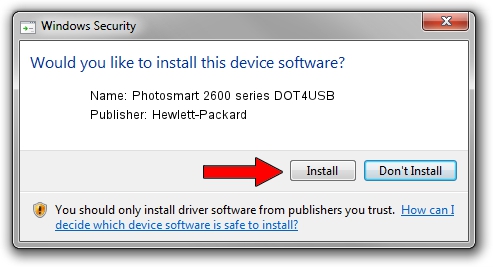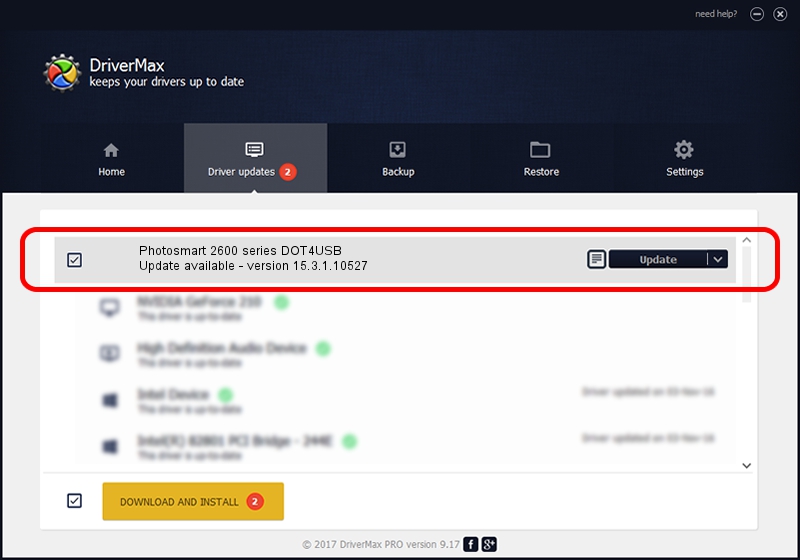Advertising seems to be blocked by your browser.
The ads help us provide this software and web site to you for free.
Please support our project by allowing our site to show ads.
Home /
Manufacturers /
Hewlett-Packard /
Photosmart 2600 series DOT4USB /
usb/vid_03f0&pid_4511&mi_02 /
15.3.1.10527 Jul 01, 2011
Download and install Hewlett-Packard Photosmart 2600 series DOT4USB driver
Photosmart 2600 series DOT4USB is a USB Universal Serial Bus device. This driver was developed by Hewlett-Packard. The hardware id of this driver is usb/vid_03f0&pid_4511&mi_02.
1. How to manually install Hewlett-Packard Photosmart 2600 series DOT4USB driver
- You can download from the link below the driver installer file for the Hewlett-Packard Photosmart 2600 series DOT4USB driver. The archive contains version 15.3.1.10527 released on 2011-07-01 of the driver.
- Start the driver installer file from a user account with administrative rights. If your UAC (User Access Control) is running please accept of the driver and run the setup with administrative rights.
- Go through the driver setup wizard, which will guide you; it should be pretty easy to follow. The driver setup wizard will analyze your computer and will install the right driver.
- When the operation finishes restart your PC in order to use the updated driver. It is as simple as that to install a Windows driver!
This driver was rated with an average of 3.4 stars by 84452 users.
2. Installing the Hewlett-Packard Photosmart 2600 series DOT4USB driver using DriverMax: the easy way
The advantage of using DriverMax is that it will install the driver for you in just a few seconds and it will keep each driver up to date. How easy can you install a driver with DriverMax? Let's follow a few steps!
- Start DriverMax and push on the yellow button that says ~SCAN FOR DRIVER UPDATES NOW~. Wait for DriverMax to analyze each driver on your PC.
- Take a look at the list of driver updates. Search the list until you locate the Hewlett-Packard Photosmart 2600 series DOT4USB driver. Click on Update.
- That's it, you installed your first driver!

Aug 14 2016 6:46AM / Written by Daniel Statescu for DriverMax
follow @DanielStatescu